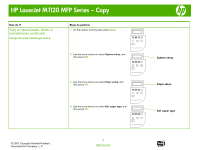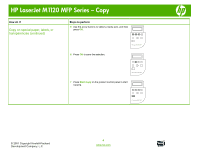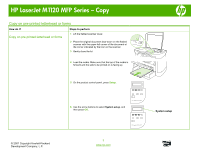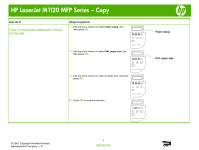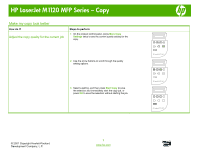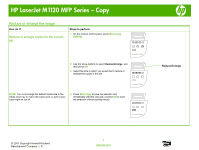HP LaserJet M1120 HP LaserJet M1120 MFP - Copy Tasks - Page 12
Reduce or enlarge the image
 |
View all HP LaserJet M1120 manuals
Add to My Manuals
Save this manual to your list of manuals |
Page 12 highlights
HP LaserJet M1120 MFP Series - Copy Reduce or enlarge the image How do I? Reduce or enlarge copies for the current job Steps to perform 1 On the product control panel, press More Copy Settings. OK X HP LaserJet M1120 MFP 2 Use the arrow buttons to select Reduce/Enlarge, and then press OK. 3 Select the size to which you would like to reduce or enlarge the copies in this job. OK X HP LaserJet M1120 MFP NOTE: You must change the default media size in the media input tray to match the output size, or part of your copy might be cut off. 4 Press Start Copy to save the selection and immediately start the copy job, or press OK to save the selection without starting the job. OK X HP LaserJet M1120 MFP Reduce/Enlarge © 2007 Copyright Hewlett-Packard Development Company, L.P. 1 www.hp.com