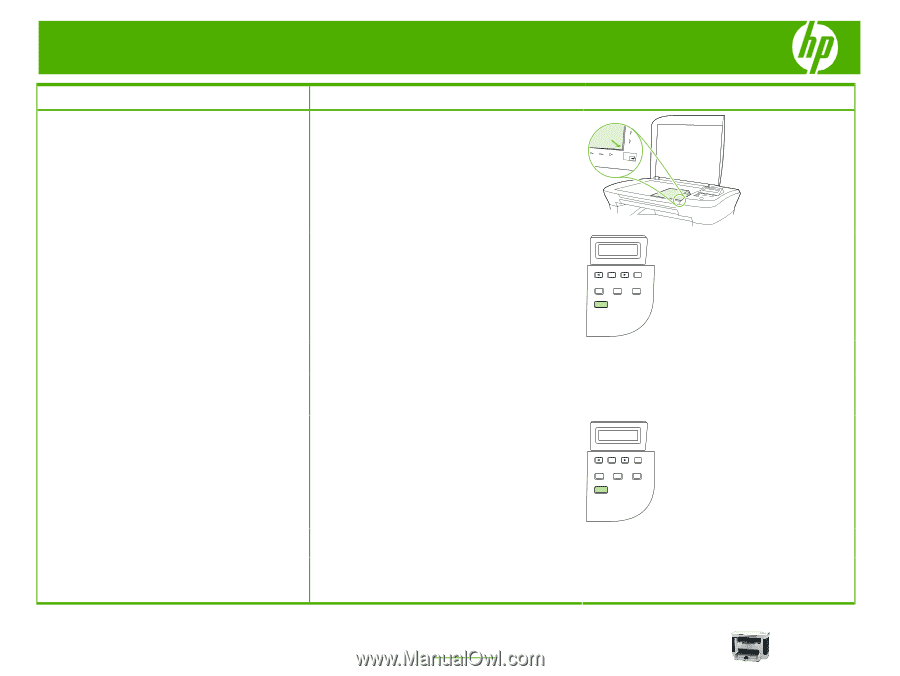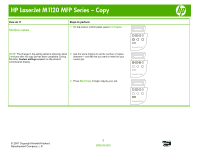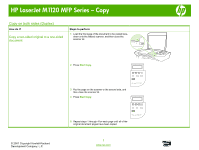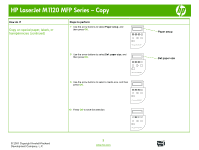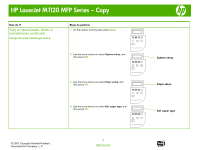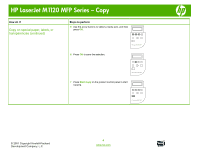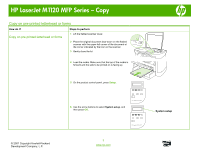HP LaserJet M1120 HP LaserJet M1120 MFP - Copy Tasks - Page 4
Copying a two-sided original to a two-sided, document - manual
 |
View all HP LaserJet M1120 manuals
Add to My Manuals
Save this manual to your list of manuals |
Page 4 highlights
HP LaserJet M1120 MFP Series - Copy How do I? Steps to perform Copying a two-sided original to a two-sided document 1 Load the first page of the document to be copied facedown onto the flatbed scanner, and then close the scanner lid. © 2007 Copyright Hewlett-Packard Development Company, L.P. 2 Press Start Copy. OK X 3 Flip the page on the scanner to the second side, and then close the scanner lid. 4 Remove the copied page from the output bin and place it face down into the priority input tray with the top edge feeding into the device first. 5 Press Start Copy. HP LaserJet M1120 MFP OK X HP LaserJet M1120 MFP 6 Remove the copied page from the output bin, and then set it aside for manual collating. 7 Repeat steps 1 through 6, following the original document page order, until all pages of the original are copied. 2 www.hp.com