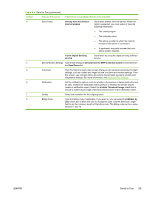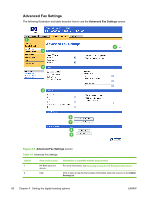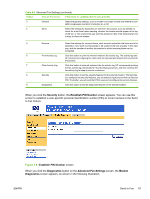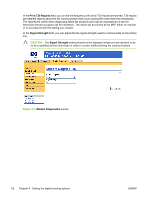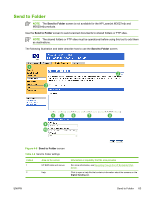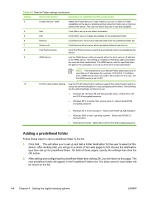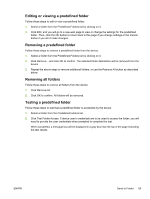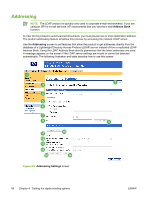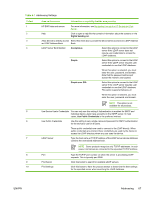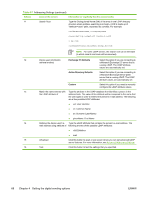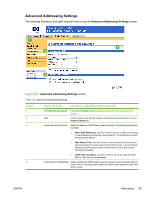HP LaserJet M5000 HP Embedded Web Server - User Guide - Page 74
Adding a predefined folder, type then set up the predefined folder. On both of these s
 |
View all HP LaserJet M5000 manuals
Add to My Manuals
Save this manual to your list of manuals |
Page 74 highlights
Table 4-6 Send to Folder settings (continued) Callout Area on the screen Information or capability that the area provides 3 Enable Send to Folder Select the Enable Send to Folder check box to turn on Send to Folder capabilities on the device. Enabling will put a Send to Folder icon on the front panel of the device. The user can select this icon to use this capability. 4 Add Click Add to set up a new folder destination. 5 Edit Click Edit to view or change the settings for the predefined folder. 6 Remove Click Remove to remove the selected folder from the predefined folder list. 7 Remove all Click Remove All to remove all the predefined folders from the list. 8 Test Folder Access Click Test Folder Access to test that a predefined folder is accessible by the device. 9 WINS Server Use the WINS Server setting to specify either the host name or IP address of the WINS server. This setting is necessary if Windows paths and folders are used as folder destinations. The WINS server must be specified when the path to the workstation or server is of the form \\host-name\\share. NOTE If the hostname for your Shared Folder destinations are all specified as IP addresses (for example, \\192.000.0.1\Topfolder), then a WINS server does not need to be provided. In this case, set the WINS server to be 0.0.0.0. 10 NTLM Authentication Setting Use the NTLM Authentication setting to specify the authentication setting in use by the server/workstations in your computing environment. The following are the default settings commonly in use: ● Windows 95, Windows 98 and Windows Me hosts - Select Send LM and NTLM encrypted password. ● Windows NT 4.0 (earlier than service pack 4) - Select Send NTLM encrypted password. ● Windows NT 4.0 service pack 4 - Select Use NTLM V2 Authentication ● Windows 2000 or later operating systems - Select Use NTLM V2 Authentication ● Mixed environments - Select Send LM and NTLM encrypted password. Adding a predefined folder Follow these steps to add a predefined folder to the list. 1. Click Add.... This will allow you to set up and test a folder destination for the user to select at the device. After clicking Add, you will go to a series of two web pages to first choose the destination type then set up the predefined folder. On both of these pages, specify the settings then click the OK button. 2. After adding and configuring the predefined folder and clicking OK, you will return to this page. The new predefined folder will appear in the Predefined Folders list. The alias name for each folder will be shown in the list. 64 Chapter 4 Setting the digital sending options ENWW