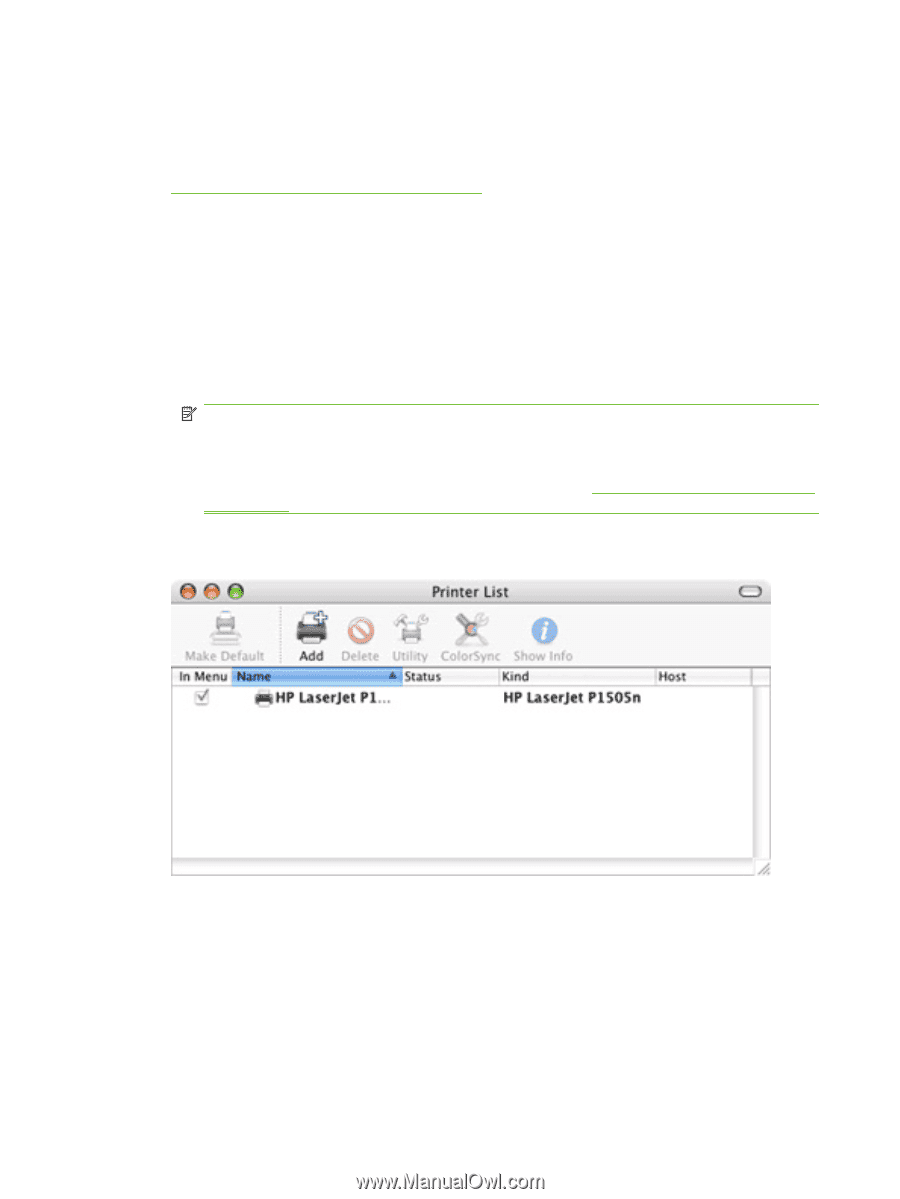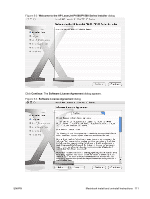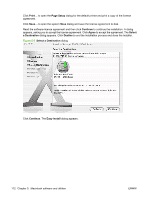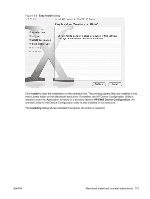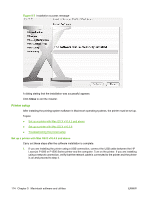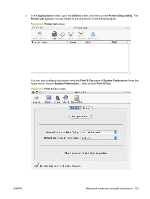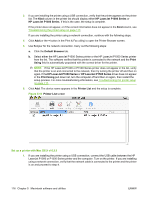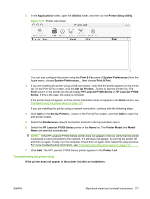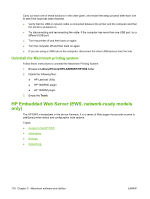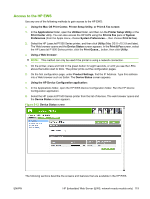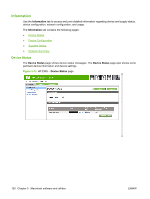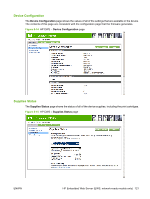HP LaserJet P1500 HP LaserJet P1000 and P1500 Series - Software Technical Refe - Page 130
Set up a printer with Mac OS X v10.3.9
 |
View all HP LaserJet P1500 manuals
Add to My Manuals
Save this manual to your list of manuals |
Page 130 highlights
3. If you are installing the printer using a USB connection, verify that the printer appears on the printer list. The Kind column in the printer list should display either HP LaserJet P1000 Series or HP LaserJet P1500 Series. If this is the case, the setup is complete. If the printer does not appear, or if the correct information does not appear in the Kind column, see Troubleshooting the printer setup on page 117. If you are installing the printer using a network connection, continue with the following steps. 4. Click Add (or the + button in the Print & Fax utility) to open the Printer Browser screen. 5. Use Bonjour for the network connection. Carry out the following steps: a. Click the Default Browser tab. b. Select either the HP LaserJet P1000 Series printer or the HP LaserJet P1500 Series printer from the list. The software verifies that the printer is connected to the network and the Print Using field is automatically populated with the correct driver for the printer. NOTE: If the HP LaserJet P1000 or P1500 Series printer does not appear in the list, verify that the printer is on and connected to the network, then try turning the printer off and then on again. If the HP LaserJet P1000 Series or HP LaserJet P1500 Series driver does not appear in the Print Using pull-down list, turn the computer off and then on again, then restart the setup process. For more troubleshooting information, see Troubleshooting the printer setup on page 117. 6. Click Add. The device name appears in the Printer List and the setup is complete. Figure 5-10 Printer List screen Set up a printer with Mac OS X v10.3.9 1. If you are installing the printer using a USB connection, connect the USB cable between the HP LaserJet P1000 or P1500 Series printer and the computer. Turn on the printer. If you are installing using a network connection, verify that the network cable is connected to the printer and the printer is on and proceed to step 4. 116 Chapter 5 Macintosh software and utilities ENWW