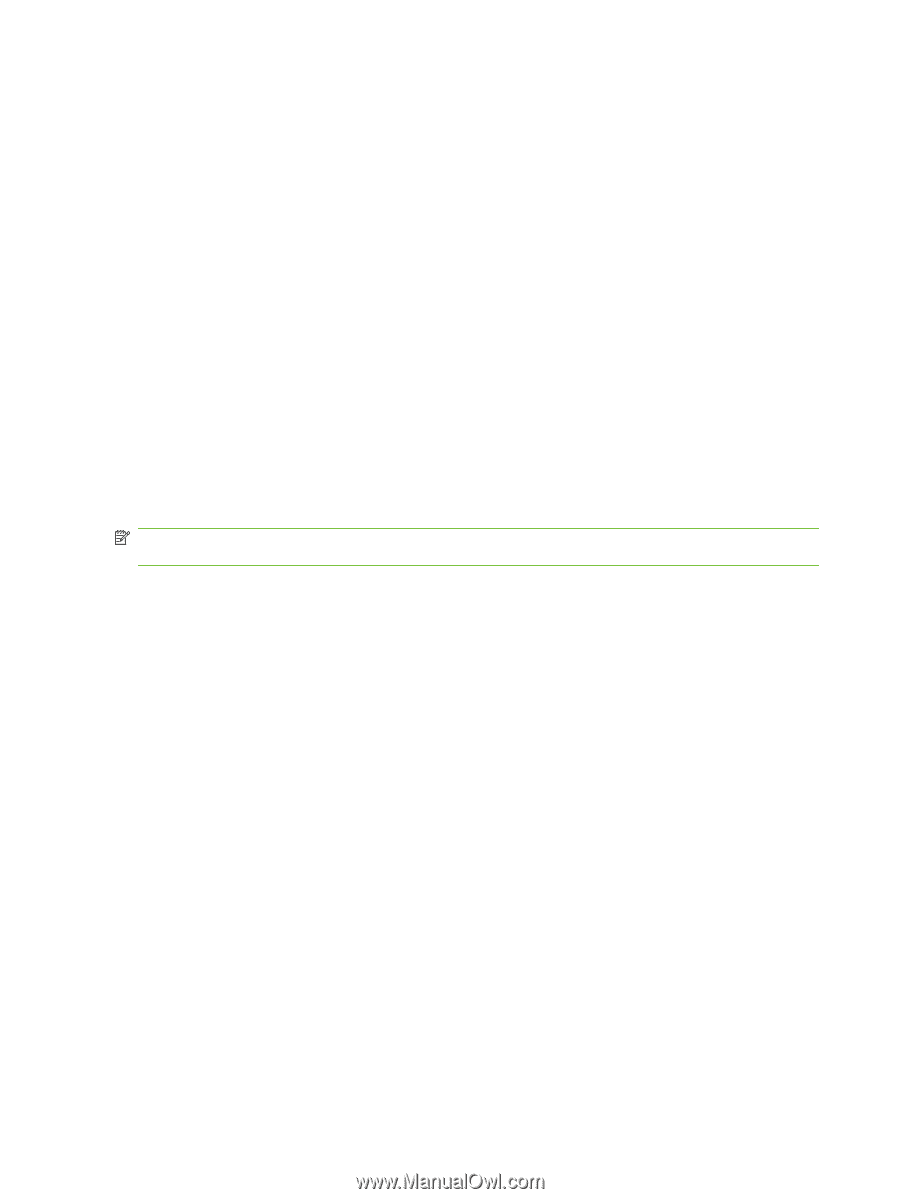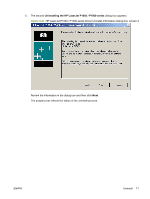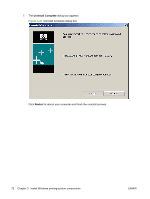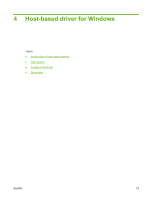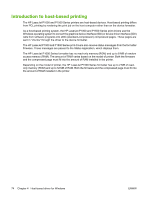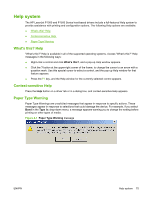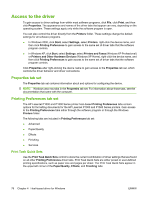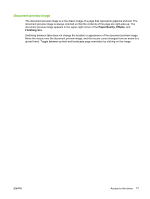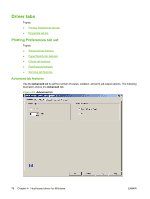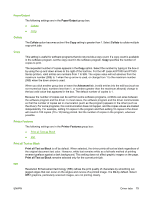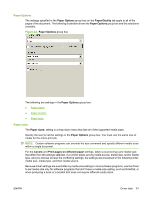HP LaserJet P1500 HP LaserJet P1000 and P1500 Series - Software Technical Refe - Page 90
Access to the driver, Properties tab set, Printing Preferences tab set, Print Task Quick Sets
 |
View all HP LaserJet P1500 manuals
Add to My Manuals
Save this manual to your list of manuals |
Page 90 highlights
Access to the driver To gain access to driver settings from within most software programs, click File, click Print, and then click Properties. The appearance and names of the driver tabs that appear can vary, depending on the operating system. These settings apply only while the software program is open. You can also control the driver directly from the Printers folder. These settings change the default settings for all software programs. ● In Windows 2000, click Start, select Settings, select Printers, right-click the device name, and then click Printing Preferences to gain access to the same set of driver tabs that the software program controls. ● In Windows XP, click Start, select Settings, select Printers and Faxes (Windows XP Professional) or Printers and Other Hardware Devices (Windows XP Home), right-click the device name, and then click Printing Preferences to gain access to the same set of driver tabs that the software program controls. Click Properties after right-clicking the device name to gain access to the Properties tab set, which controls the driver behavior and driver connections. Properties tab set The Properties tab set contains information about and options for configuring the device. NOTE: Windows also has tabs in the Properties tab set. For information about those tabs, see the documentation that came with the computer. Printing Preferences tab set The HP LaserJet P1000 and P1500 Series printer host-based Printing Preferences tabs contain options for formatting documents for the HP LaserJet P1000 and P1500 Series printers. Gain access to the Printing Preferences tabs either through the software program or through the Windows Printers folder. The following tabs are included in Printing Preferences tab set: ● Advanced ● Paper/Quality ● Effects ● Finishing ● Services Print Task Quick Sets Use the Print Task Quick Sets control to store the current combination of driver settings that are found on all other Printing Preferences driver tabs. Print Task Quick Sets are either preset or user-defined printing specifications, such as paper size and pages per sheet. The Print Task Quick Sets appear in the upper-left corner of the Paper/Quality, Effects, and Finishing tabs. 76 Chapter 4 Host-based driver for Windows ENWW