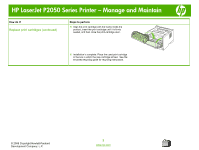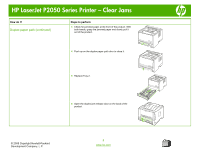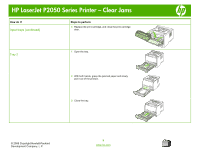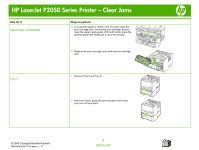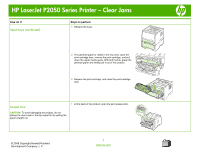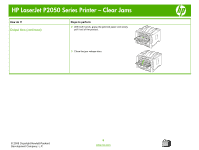HP LaserJet P2050 HP LaserJet P2050 Series - Manage and Maintain - Page 10
Input trays continued - series cartridge
 |
View all HP LaserJet P2050 manuals
Add to My Manuals
Save this manual to your list of manuals |
Page 10 highlights
HP LaserJet P2050 Series Printer - Clear Jams How do I? Input trays (continued) Steps to perform 3 Replace the print-cartridge, and close the print-cartridge door. Tray 2 1 Open the tray. 2 With both hands, grasp the jammed paper and slowly pull it out of the product. 3 Close the tray. © 2008 Copyright Hewlett-Packard Development Company, L.P. 5 www.hp.com
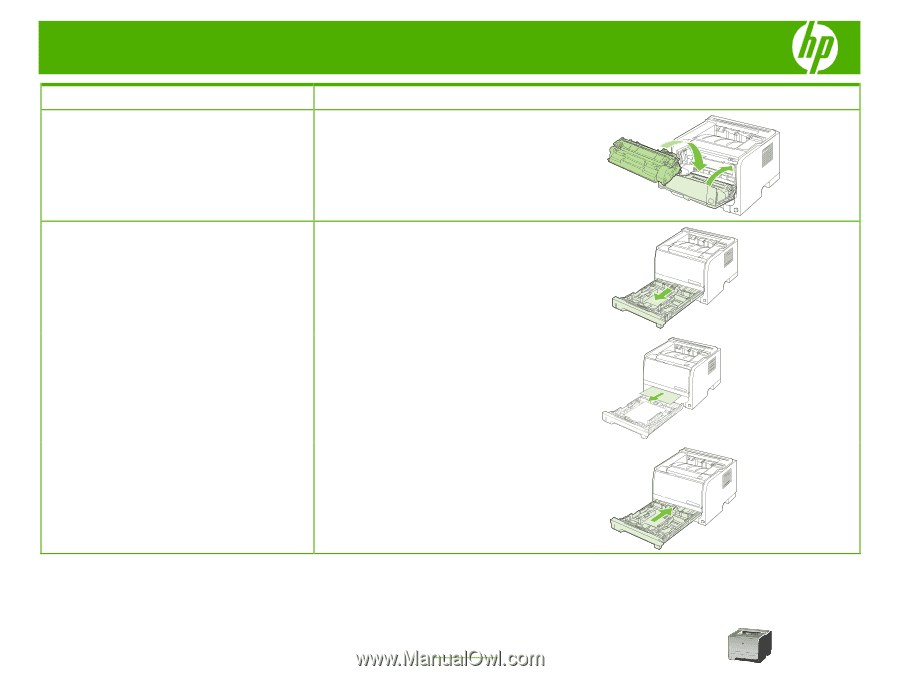
HP LaserJet P2050 Series Printer – Clear Jams
© 2008 Copyright Hewlett-Packard
Development Company, L.P.
5
www.hp.com
How do I?
Steps to perform
Input trays (continued)
3
Replace the print-cartridge, and close the print-cartridge
door.
Tray 2
1
Open the tray.
2
With both hands, grasp the jammed paper and slowly
pull it out of the product.
3
Close the tray.