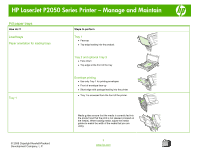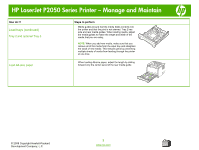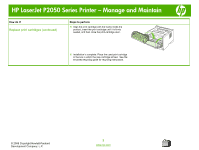HP LaserJet P2050 HP LaserJet P2050 Series - Manage and Maintain - Page 2
Load trays continued - series
 |
View all HP LaserJet P2050 manuals
Add to My Manuals
Save this manual to your list of manuals |
Page 2 highlights
HP LaserJet P2050 Series Printer - Manage and Maintain How do I? Load trays (continued) Tray 2 and optional Tray 3 Load A6-size paper Steps to perform Media guides ensure that the media feeds correctly into the printer and that the print is not skewed. Tray 2 has side and rear media guides. When loading media, adjust the media guides to match the length and width of the media that you are using. NOTE: When you add new media, make sure that you remove all of the media from the input tray and straighten the stack of new media. This reduces jams by preventing multiple sheets of media from feeding through the printer at one time. When loading A6-size paper, adjust the length by sliding forward only the center panel of the rear media guide. © 2008 Copyright Hewlett-Packard Development Company, L.P. 2 www.hp.com