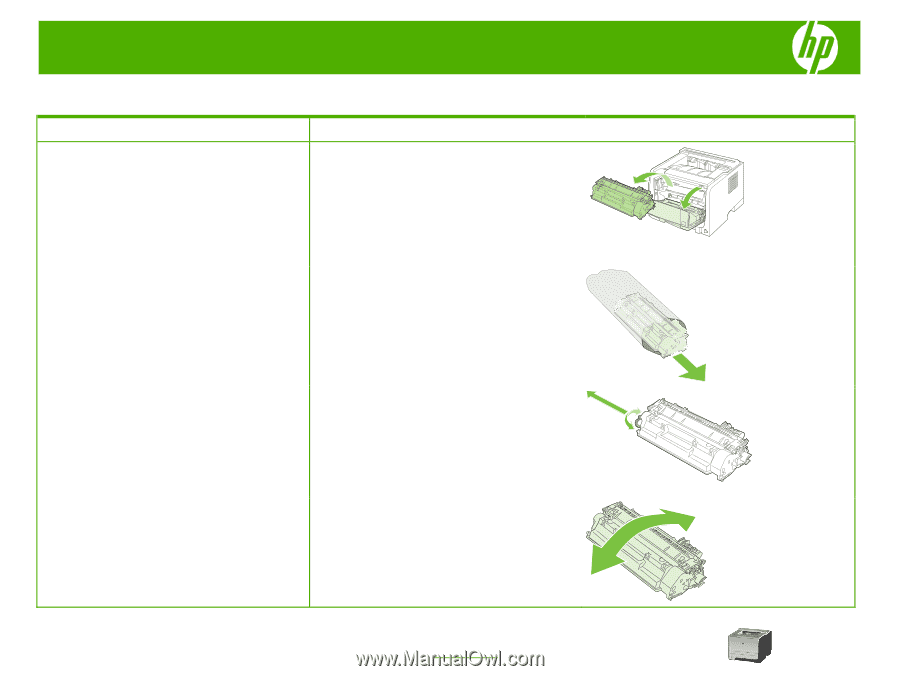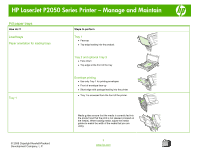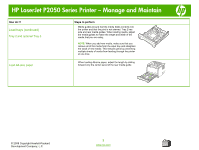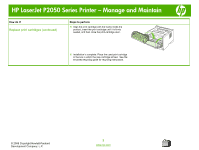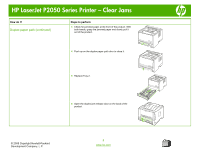HP LaserJet P2050 HP LaserJet P2050 Series - Manage and Maintain - Page 4
Replace print cartridges - toner
 |
View all HP LaserJet P2050 manuals
Add to My Manuals
Save this manual to your list of manuals |
Page 4 highlights
HP LaserJet P2050 Series Printer - Manage and Maintain Replace print cartridges How do I? Replace print cartridges Steps to perform 1 Push the button to open the print-cartridge door, and then remove the print cartridge. 2 Remove the new print cartridge from the bag. Place the used print cartridge in the bag for recycling. 3 Bend the tab on the left side of the cartridge until the tab breaks loose. Pull the tab until all the tape is removed from the cartridge. Place the tab and tape in the print-cartridge box to return for recycling. CAUTION: Do not touch the shutter or the surface of the 4 Grasp both sides of the print cartridge and distribute roller. the toner by gently rocking the print cartridge. © 2008 Copyright Hewlett-Packard Development Company, L.P. 1 www.hp.com