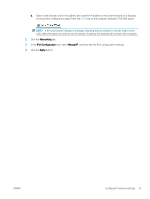HP LaserJet Pro M11-M13 User Guide - Page 47
Energy-conservation settings, Introduction, Print with EconoMode
 |
View all HP LaserJet Pro M11-M13 manuals
Add to My Manuals
Save this manual to your list of manuals |
Page 47 highlights
Energy-conservation settings ● Introduction ● Print with EconoMode ● Set the Sleep/Auto Off After Inactivity setting ● Delay When Ports Are Active setting Introduction The printer includes several economy features to conserve energy and supplies. Print with EconoMode This printer has an EconoMode option for printing drafts of documents. Using EconoMode can use less toner. However, using EconoMode can also reduce print quality. HP does not recommend the full-time use of EconoMode. If EconoMode is used full-time, the toner supply might outlast the mechanical parts in the toner cartridge. Continue printing with the current cartridge until redistributing the toner no longer yields acceptable print quality. To redistribute the toner, remove the toner cartridge from the printer and gently rock the cartridge back and forth about its horizontal axis. For graphical representation, see cartridge replacement instructions. Reinsert the toner cartridge into the printer and close the cover. If print quality begins to degrade and is no longer acceptable, consider replacing the toner cartridge. NOTE: If this option is not available in your print driver, you can set it using the HP Embedded Web Server. 1. From the software program, select the Print option. 2. Select the printer, and then click the Properties or Preferences button. 3. Click the Paper/Quality tab. 4. Click the EconoMode option. Set the Sleep/Auto Off After Inactivity setting Use the EWS to set the amount of idle time before the printer enters sleep mode. Complete the following procedure to change the Sleep/Auto Off After Inactivity setting: 1. Open the HP Embedded Web Server (EWS): Direct-connected printers a. Open the Start menu, and then select Programs or All Programs. b. Open the HP group, open the printer group, and then select HP Device Toolbox. Network-connected printers a. Print a configuration page to determine the IP address or host name. i. Press and hold the Cancel button until the Ready light begins blinking. ii. Release the Cancel button. ENWW Energy-conservation settings 39