Update the firmware
..............................................................................................................................................................
41
Update the firmware using the Firmware Update Utility
............................................................................
41
6
Solve problems
.......................................................................................................................................................................................
43
Customer support
..................................................................................................................................................................
44
Interpret control-panel light patterns
.................................................................................................................................
45
Restore the factory-set defaults
.........................................................................................................................................
48
Solve paper feed or jam problems
......................................................................................................................................
49
The printer does not pick up paper
.................................................................................................................
49
The printer picks up multiple sheets of paper
..............................................................................................
49
Frequent or recurring paper jams
...................................................................................................................
49
Prevent paper jams
...........................................................................................................................................
50
Clear paper jams
.....................................................................................................................................................................
51
Introduction
........................................................................................................................................................
51
Paper jam locations
...........................................................................................................................................
51
Clear jams from the input tray
.........................................................................................................................
51
Clear jams in the toner-cartridge area
...........................................................................................................
54
Clear jams in the output bin
.............................................................................................................................
56
Improve print quality
.............................................................................................................................................................
59
Introduction
........................................................................................................................................................
59
Print from a different software program
.......................................................................................................
59
Check the paper-type setting for the print job
.............................................................................................
59
Check the paper type setting (Windows)
..................................................................................
59
Check the paper type setting (OS X)
..........................................................................................
59
Check toner-cartridge status
...........................................................................................................................
59
Clean the printer
................................................................................................................................................
60
Print a cleaning page
....................................................................................................................
60
Visually inspect the toner cartridge
................................................................................................................
60
Check paper and the printing environment
...................................................................................................
60
Step one: Use paper that meets HP specifications
.................................................................
60
Step two: Check the environment
..............................................................................................
61
Try a different print driver
................................................................................................................................
61
Check the EconoMode settings
.......................................................................................................................
61
Change print density
.........................................................................................................................................
62
Solve direct-connect problems
............................................................................................................................................
63
Solve wireless problems
.......................................................................................................................................................
64
Index
.............................................................................................................................................................................................................
67
ENWW
v