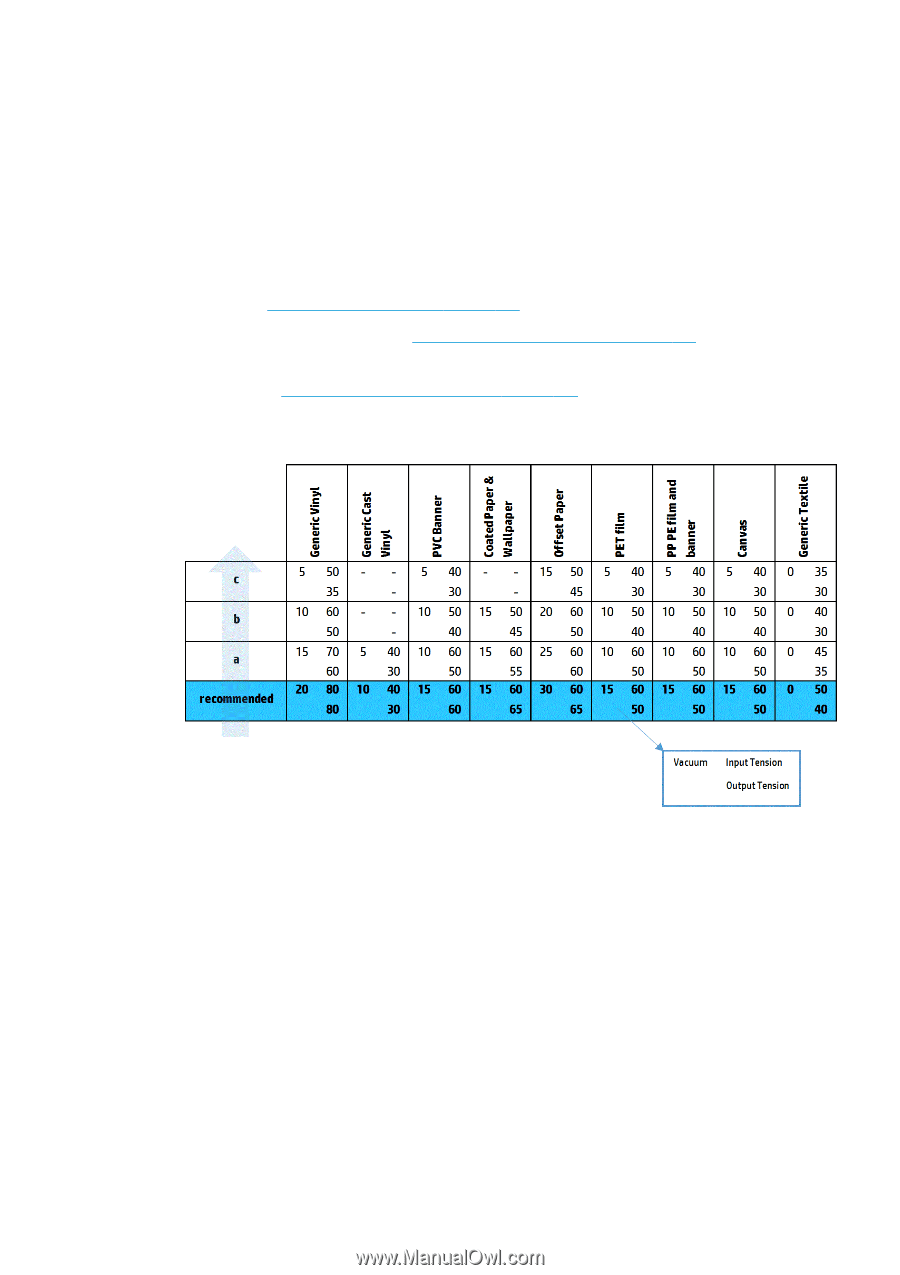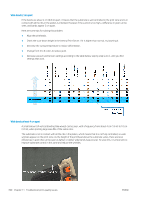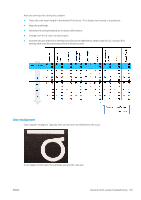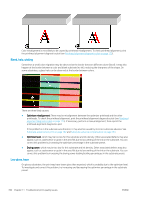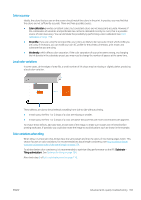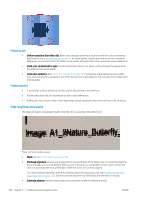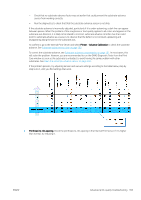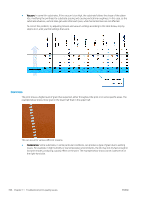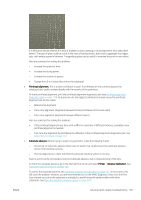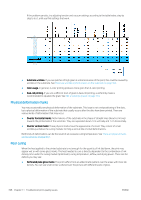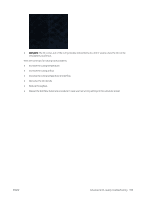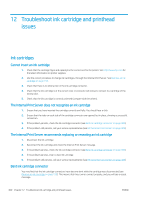HP Latex 3100 Users Guide - Page 401
Printer, Advance Calibration, Printhead-to-ribs spacing., substrates. See
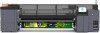 |
View all HP Latex 3100 manuals
Add to My Manuals
Save this manual to your list of manuals |
Page 401 highlights
- Check that no substrate-advance factor was set earlier that could prevent the substrate-advance sensor from working correctly. - Run the diagnostics to check that that the substrate-advance sensor is not dirty. If the substrate advance is incorrectly adjusted, particularly if it is under-advancing, a dark line can appear between passes. When the problem of line roughness or text quality applies to all colors and appears in the substrate axis direction, it is likely to be related to incorrect substrate advance. Another clue that could point to substrate advance as a cause is to observe that the defect is not constant, appearing and disappearing along the print in the substrate axis. To confirm it, go to the Internal Print Server and select Printer > Advance Calibration to check the substrate advance. See Substrate-advance test print on page 182. To correct the substrate advance, see Substrate-advance compensation on page 181. In most cases, this will solve the problem. However, you are recommended to run the OMAS Diagnostic Tests from the Print Care window as soon as the substrate is unloaded, to avoid having the same problem with other substrates. See Clean the substrate-advance sensor on page 204. If the problem persists, try adjusting tension and vacuum settings according to the table below, step by step (a to c), until you find settings that work. ● Printhead-to-ribs spacing. Check the printhead-to-ribs spacing in the Internal Print Server. If it is higher than normal, try reducing it. ENWW Advanced print-quality troubleshooting 395