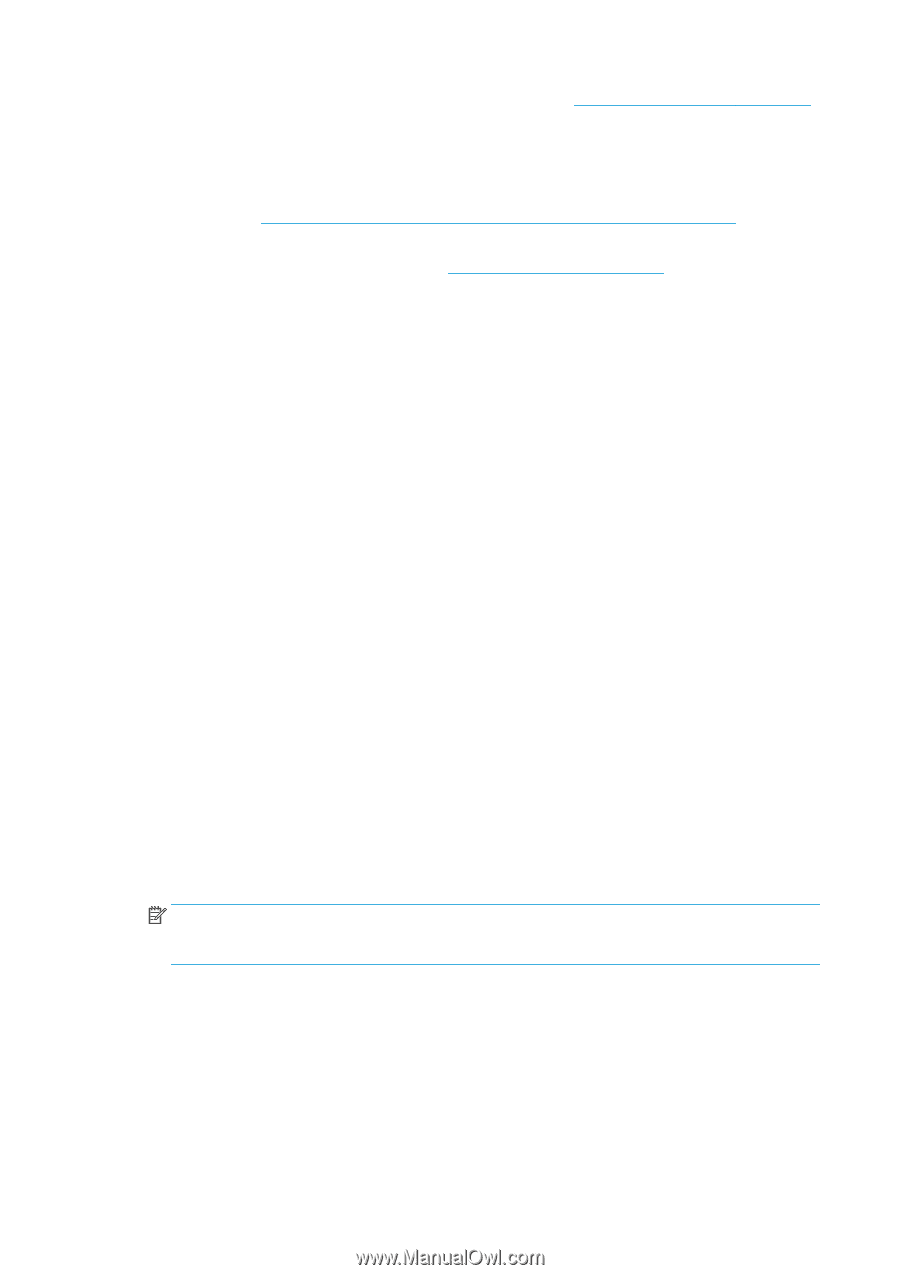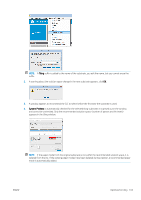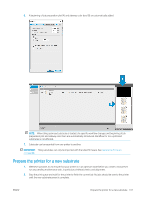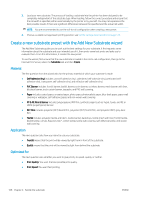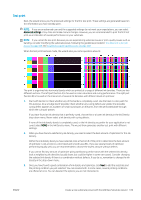HP Latex 3600 Users Guide - Page 110
Optimize for tiling
 |
View all HP Latex 3600 manuals
Add to My Manuals
Save this manual to your list of manuals |
Page 110 highlights
1. If no specific preset for that substrate appears in the list, check the Online substrate manager on page 117 in case a preset for your substrate is available there. Alternatively, get the specific preset from your substrate reseller or the substrate manufacturer. 2. If no specific preset is available, try using a generic preset in the same substrate category. 3. If you are not satisfied with the results, use the Add New Substrate wizard to create a new preset for your substrate. See Create a new substrate preset with the Add New Substrate wizard on page 108. 4. For full control of your preset, clone a generic preset (or the preset obtained from the Add New Substrate wizard) and adjust the settings manually. See Edit a substrate preset on page 110. This is recommended for advanced users only. 5. Tiling optimization for a new substrate. To optimize tiling performance, create a new substrate via the IPS (Substrate > Optimize for tiling). Optimize for tiling Optimize for tiling improves color consistency, specifically for tiling applications within a printer, within a single job, and within the same substrate roll, it also: ● Creates a new substrate structure, based on existing ones, with tiling specific optimizations. ● Reduces color variations during long printing to maximum color difference (95% of color) Optimize for tiling, then select the required substrate from the list. NOTE: Only substrates that can be optimized for tiling appear in the list. Supported types are: Front-lit Substrate, Vinyl, Wallpaper and PVC Banner. Substrates that have been converted as optimized for tiling will not appear. 104 Chapter 4 Handle the substrate ENWW