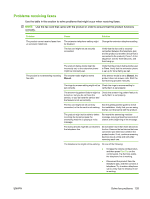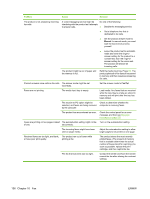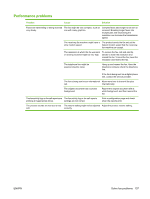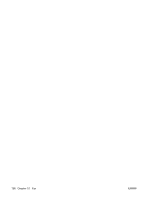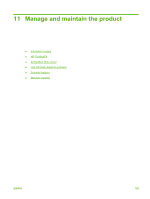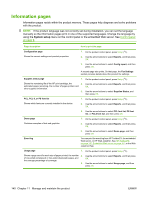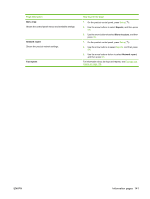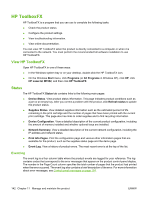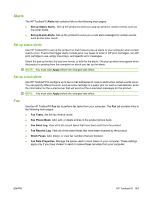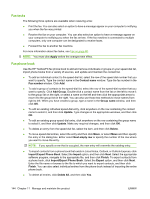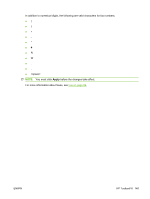HP M1522n HP LaserJet M1522 MFP Series User Guide - Page 152
Information s
 |
UPC - 883585238460
View all HP M1522n manuals
Add to My Manuals
Save this manual to your list of manuals |
Page 152 highlights
Information pages Information pages reside within the product memory. These pages help diagnose and solve problems with the product. NOTE: If the product language was not correctly set during installation, you can set the language manually so the information pages print in one of the supported languages. Change the language by using the System setup menu on the control panel or the embedded Web server. See Control panel on page 9. Page description How to print the page Configuration page Shows the current settings and product properties. 1. On the product control panel, press Setup ( ). 2. Use the arrow buttons to select Reports, and then press OK. 3. Use the arrow buttons to select Config report, and then press OK. A second page also prints. On that page, the Fax Settings section provides details about the product fax settings. Supplies status page 1. On the product control panel, press Setup ( ). Shows the remaining life of the HP print cartridge, the 2. estimated pages remaining, the number of pages printed, and other supplies information. 3. Use the arrow buttons to select Reports, and then press OK. Use the arrow buttons to select Supplies Status, and then press OK. PCL, PCL 6, or PS font list Shows which fonts are currently installed in the device. 1. On the product control panel, press Setup ( ). 2. Use the arrow buttons to select Reports, and then press OK. Demo page Contains examples of text and graphics. 3. Use the arrow buttons to select PCL font list, PS font list, or PCL6 font list, and then press OK. 1. On the product control panel, press Setup ( ). 2. Use the arrow buttons to select Reports, and then press OK. 3. Use the arrow buttons to select Demo page, and then press OK. Event log You can print the event log from HP ToolboxFX, the embedded Web server, or HP Web Jetadmin. See HP ToolboxFX on page 142, Embedded Web server on page 151, or the Web Jetadmin Help. Usage page 1. On the product control panel, press Setup ( ). Shows a page count for each size of paper printed, the number 2. of one-sided (simplexed) or two-sided (duplexed) pages, and the average percentage of coverage. 3. Use the arrow buttons to select Reports, and then press OK. Use the arrow buttons to select Usage page, and then press OK. 140 Chapter 11 Manage and maintain the product ENWW