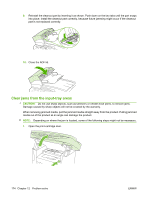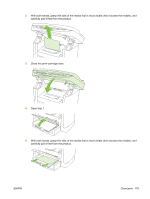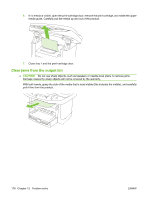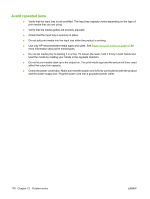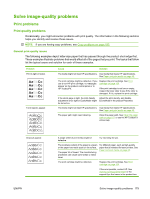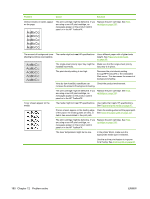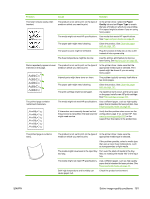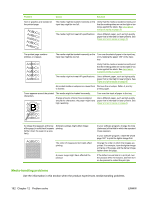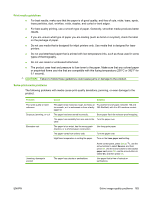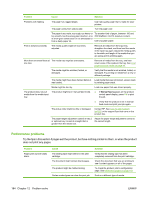HP M1522n HP LaserJet M1522 MFP Series User Guide - Page 191
Solve image-quality problems, Print problems, Print quality problems, General print-quality issues
 |
UPC - 883585238460
View all HP M1522n manuals
Add to My Manuals
Save this manual to your list of manuals |
Page 191 highlights
Solve image-quality problems Print problems Print quality problems Occasionally, you might encounter problems with print quality. The information in the following sections helps you identify and resolve these issues. NOTE: If you are having copy problems, see Copy problems on page 185. General print-quality issues The following examples depict letter-size paper that has passed through the product short-edge-first. These examples illustrate problems that would affect all of the pages that you print. The topics that follow list the typical cause and solution for each of these examples. Problem Print is light or faded. Toner specks appear. Cause Solution The media might not meet HP specifications. Use media that meets HP specifications. See Paper and print media on page 45. The print cartridge might be defective. If you use a non-HP print cartridge, no messages appear on the product control panel or in HP ToolboxFX. Replace the print cartridge. See Print cartridge on page 155. If the print cartridge is not low or empty, inspect the toner roller to see if the roller is damaged. If it is, replace the print cartridge. If the whole page is light, the print density Adjust the print density, and disable adjustment is too light or EconoMode might EconoMode in the product Properties. be turned on. The media might not meet HP specifications. Use media that meets HP specifications. See Paper and print media on page 45. The paper path might need cleaning. Clean the paper path. See Clean the paper path on page 157, or see the HP ToolboxFX online Help. Dropouts appear. ENWW A single sheet of print media might be defective. Try reprinting the job. The moisture content of the paper is uneven or the paper has moist spots on its surface. The paper lot is flawed. The manufacturing processes can cause some areas to reject toner. Try different paper, such as high-quality paper that is intended for laser printers. See Paper and print media on page 45. The print cartridge might be defective. Replace the print cartridge. See Print cartridge on page 155. If the error persists, contact HP. See www.hp.com/support/ljm1522 or the support flyer that came in the product box. Solve image-quality problems 179