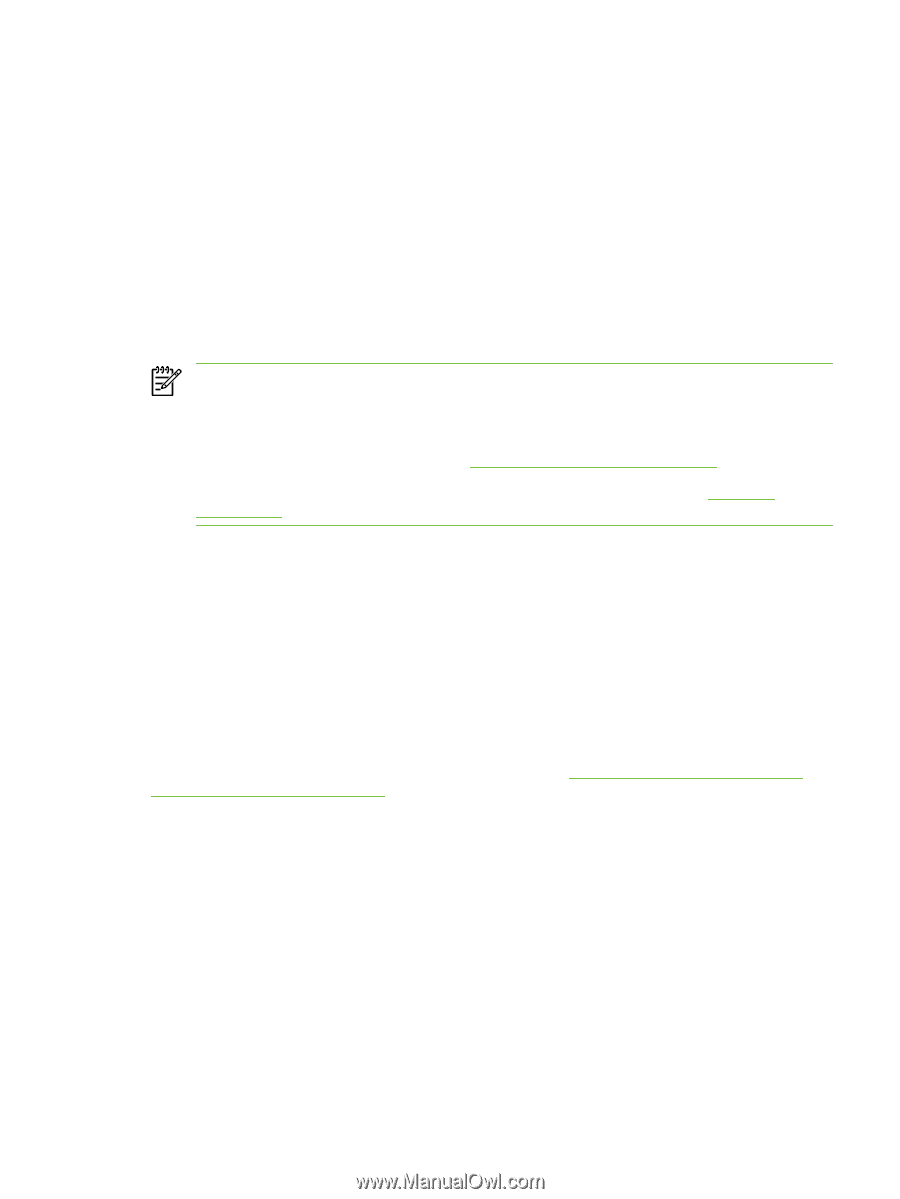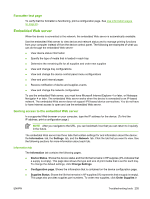HP M3035 Service Manual - Page 251
Firmware updates and recovery, Determine the current level of firmware - firmware download
 |
UPC - 883585038466
View all HP M3035 manuals
Add to My Manuals
Save this manual to your list of manuals |
Page 251 highlights
Firmware updates and recovery The device uses a flash-memory-based formatter that enables the firmware code to be updated when updated firmware is available. Flash memory also provides a method for product recovery if the installed firmware becomes corrupted or fails. The device has remote firmware update (RFU) capability. Use the information in this section to upgrade the firmware. The overall process involves the following steps: 1. Determine the current level of firmware that is installed on the device. 2. Go to the HP Web site and find out whether a firmware update is available. If an update is available, download the latest firmware to your computer. 3. Transfer the new firmware from your computer to the device. NOTE If after attempting to update the firmware code the device does not return to the Ready state, perform the following procedures: Try the firmware update again. Perform the NVRAM init procedure. See Service mode functions on page 226. If the device still does not reach the Ready state, replace the formatter. See Formatter on page 116. Determine the current level of firmware The current level of firmware is shown on the configuration page. To print a configuration page, touch Administration, touch Configuration/Status Pages, touch Configuration Page, and then touch Print. The firmware datecode is listed in the section called Device Information. The firmware datecode has this format: YYYYMMDD XX.XXX.X. The first string of numbers is the date, where YYYY represents the year, MM represents the month, and DD represents the date. For example, a firmware datecode of that begins with 20040225 represents February 25, 2004. Download the new firmware from the HP Web site To find the most recent firmware upgrade for the device, go to www.hp.com/support/LJM3027mfp or www.hp.com/support/LJM3035mfp. This page provides instructions for downloading the new firmware version. ENWW Firmware updates and recovery 239