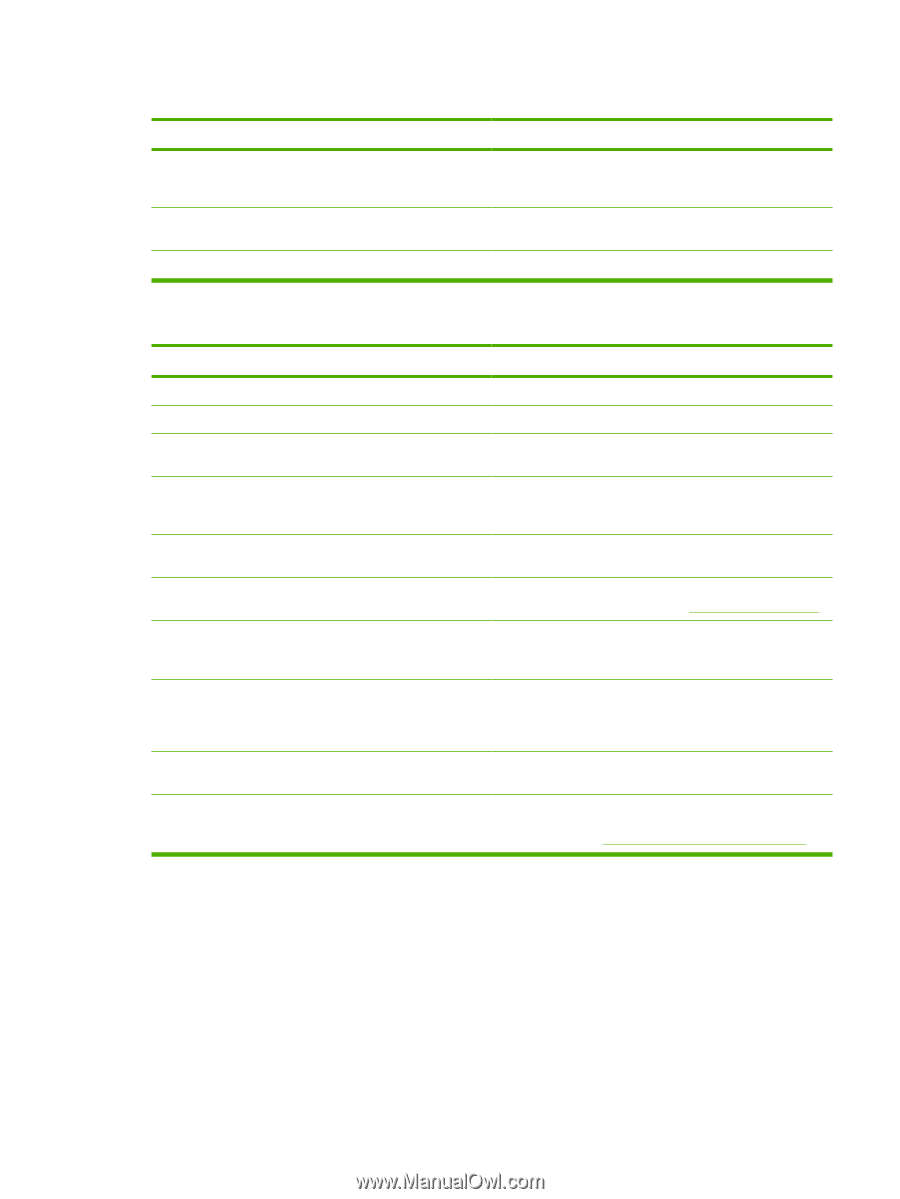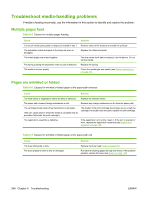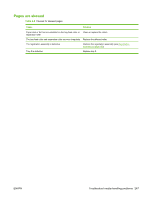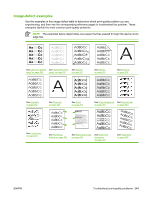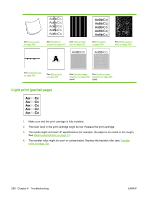HP M3035 Service Manual - Page 257
The device prints, but the text is wrong, garbled, or incomplete., Cause, Solution
 |
UPC - 883585038466
View all HP M3035 manuals
Add to My Manuals
Save this manual to your list of manuals |
Page 257 highlights
The device prints, but the text is wrong, garbled, or incomplete. Cause Solution The device is on a network or sharing device and is not receiving a clear signal. Disconnect the device from the network and use a USB cable to attach it directly to a computer. Print a job that you know works. The wrong driver was selected in the software. The software program is malfunctioning. Check the software device-selection menu to make sure that the device is selected. Try printing a job from another program. The device does not respond when you select Print in the software. Cause Solution The device is out of media. The device might be in the manual-feed mode. Add media. Change the device from manual-feed mode. The cable between the computer and the device is not connected correctly. Disconnect and reconnect the cable. The device cable is defective. If possible, attach the cable to another computer and print a job that you know works. You might also try using a different cable. The wrong device was selected in the software. Check the software device selection menu to make sure that the correct device is selected. The device might have a jam. Clear any jams, paying careful attention to the duplexer area (if your model has a duplexer). See Clear jams on page 214. The software for the device is not configured for the printer port. Check the software device-selection menu to make sure that it is using the correct port. If the computer has more than one port, make sure that the device is attached to the correct one. The device is on a network and is not receiving a signal. Check cable connections. Reinstall the printing software. Print a job that you know works. The device is not receiving power. The device is malfunctioning. Clear any stopped jobs from the print queue. If no lights are on, check the power-cord connections. Check the power switch. Check the power source. Check the control-panel display for messages and lights to determine if the device is indicating an error. Note any messages and see Control-panel messages on page 201. ENWW Troubleshoot general printing problems 245