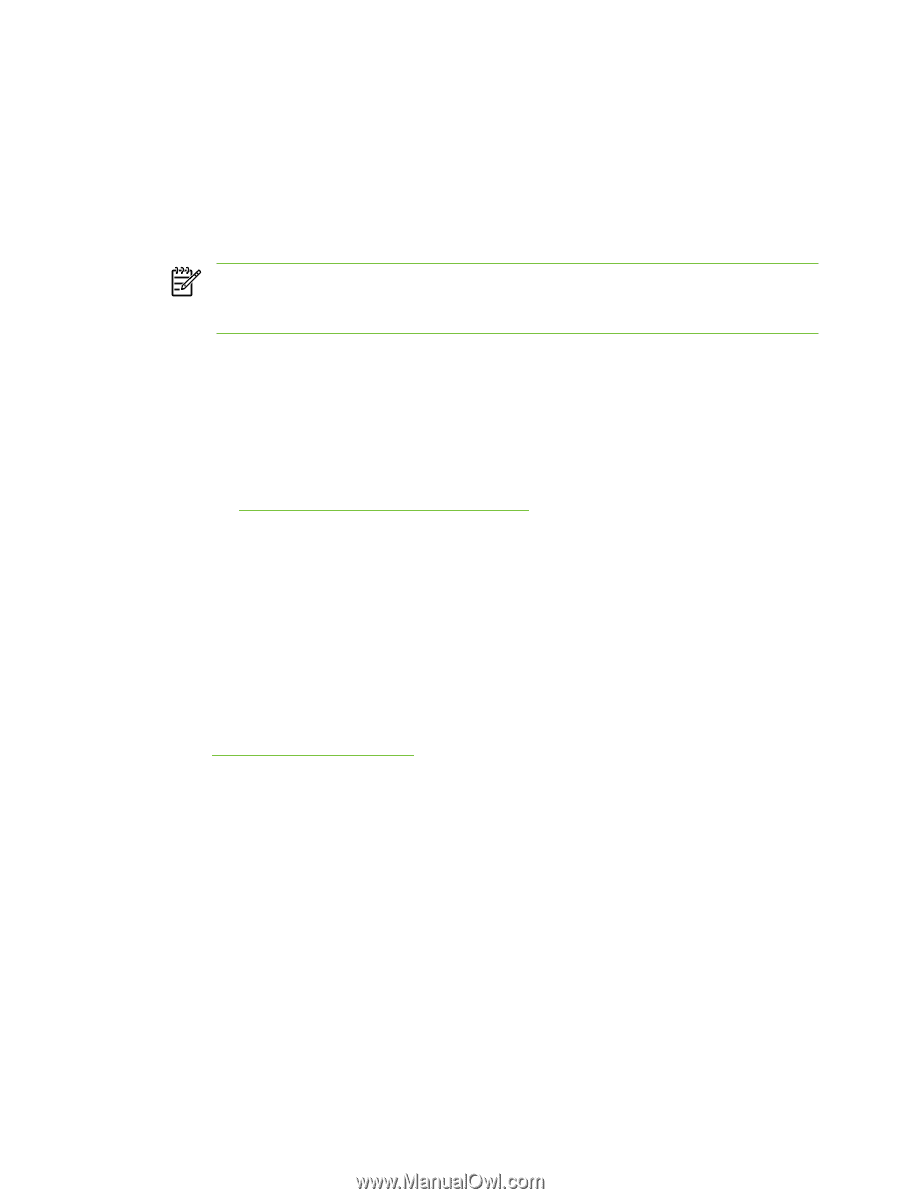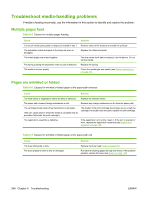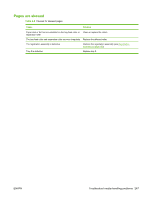HP M3035 Service Manual - Page 254
Use MS-DOS commands to upgrade the firmware, Upgrade the HP Jetdirect firmware
 |
UPC - 883585038466
View all HP M3035 manuals
Add to My Manuals
Save this manual to your list of manuals |
Page 254 highlights
Use MS-DOS commands to upgrade the firmware To update the firmware by using a network connection, follow these instructions. 1. From a command prompt or in an MS-DOS window, type the following: copy /B \\\, where is the name of the .RFU file (including the path), is the name of the computer from which the device is being shared, and is the device share name. For example: C:\>copy /b C:\M3035FW.RFU \\YOUR_SERVER\YOUR_COMPUTER. NOTE If the file name or path includes a space, you must enclose the file name or path in quotation marks. For example, type: C:\>copy /b "C:\MY DOCUMENTS \M3035FW.RFU" \\YOUR_SERVER\YOUR_COMPUTER. 2. Press Enter on the keyboard. The control panel shows a message that indicates the progress of the firmware upgrade. At the end of the upgrade process, the control panel shows the Ready message . The message 1 file(s) copied appears on the computer screen. Upgrade the HP Jetdirect firmware The HP Jetdirect network interface in the device has firmware that can be upgraded separately from the device firmware. This procedure requires that you install HP Web Jetadmin Version 7.0 or later on the computer. See Use HP Web Jetadmin software on page 52. Complete the following steps to update the HP Jetdirect firmware by using HP Web Jetadmin. 1. Open the HP Web Jetadmin program. 2. Open the Device Management folder in the drop-down list in the Navigation panel. Navigate to the Device Lists folder. 3. Select the device that you want to update. 4. In the Device Tools drop-down list, select Jetdirect Firmware Update. 5. Under Jetdirect firmware version the HP Jetdirect model number and current firmware version are listed. Make a note of these. 6. Go to www.hp.com/go/wja_firmware. 7. Scroll down to the list of HP Jetdirect model numbers and find the model number you wrote down. 8. Look at the current firmware version for the model, and see if it is later than the version you wrote down. If it is, right-click on the firmware link, and follow the instructions on the Web page to download the new firmware file. The file must be saved into the :\PROGRAM FILES\HP WEB JETADMIN\DOC\PLUGINS\HPWJA\FIRMWARE\JETDIRECT folder on the computer that is running the HP Web Jetadmin software. 9. In HP Web Jetadmin, return to the main device list and select the digital sender again. 10. In the Device Tools drop-down list, select Jetdirect Firmware Update again. 11. On the HP Jetdirect firmware page, the new firmware version is listed under Jetdirect Firmware Available on HP Web Jetadmin. Click the Update Firmware Now button to update the Jetdirect firmware. 242 Chapter 6 Troubleshooting ENWW