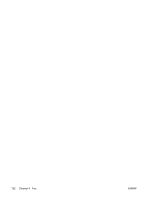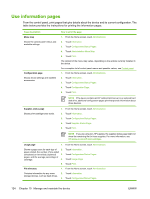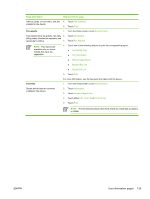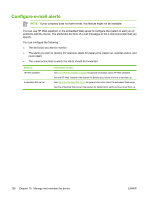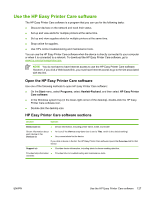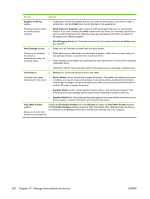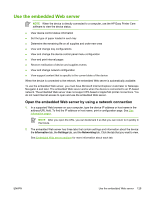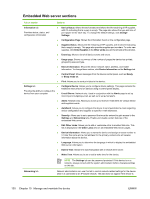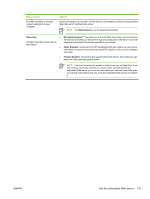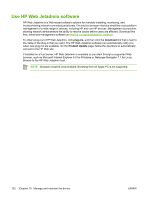HP M3035xs HP LaserJet M3027/M3035 MFP - User Guide for Model Numbers CB414A/C - Page 139
Use the HP Easy Printer Care software, HP Easy Printer Care software s, Start, Programs
 |
UPC - 883585038534
View all HP M3035xs manuals
Add to My Manuals
Save this manual to your list of manuals |
Page 139 highlights
Use the HP Easy Printer Care software The HP Easy Printer Care software is a program that you can use for the following tasks: ● Discover devices on the network and track their status. ● Set up and view alerts for multiple printers at the same time. ● Set up and view supplies alerts for multiple printers at the same time. ● Shop online for supplies. ● Use HP's online troubleshooting and maintenance tools. You can use the HP Easy Printer Care software when the device is directly connected to your computer or when it is connected to a network. To download the HP Easy Printer Care software, go to www.hp.com/go/easyprintercare. NOTE You do not have to have Internet access to use the HP Easy Printer Care software. However, if you click a Web-based link, you must have Internet access to go to the site associated with the link. Open the HP Easy Printer Care software Use one of the following methods to open HP Easy Printer Care software: ● On the Start menu, select Programs, select Hewlett-Packard, and then select HP Easy Printer Care software. ● In the Windows system tray (in the lower-right corner of the desktop), double-click the HP Easy Printer Care software icon. ● Double-click the desktop icon. HP Easy Printer Care software sections Section Options Device List tab ● Device information, including printer name, make, and model Shows information about ● each device in the Devices list ● An icon (if the View as drop-down box is set to Tiles, which is the default setting) Any current alerts for the device Support tab If you click a device in the list, the HP Easy Printer Care software opens the Overview tab for that device. ● Provides device information, including alerts for items needing attention. Provides help information ● Provides links to troubleshooting and maintenance tools. and links ENWW Use the HP Easy Printer Care software 127