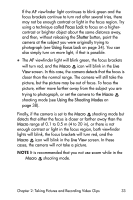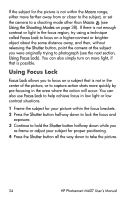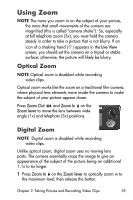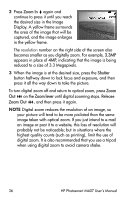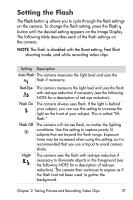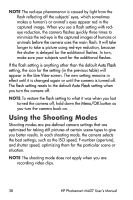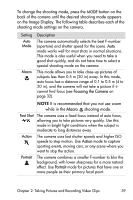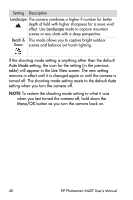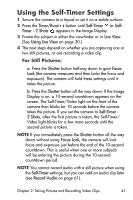HP M407 HP Photosmart M407 digital camera with HP Instant Share - User's Manua - Page 37
Setting the Flash - tripod
 |
UPC - 829160450179
View all HP M407 manuals
Add to My Manuals
Save this manual to your list of manuals |
Page 37 highlights
Setting the Flash The Flash button allows you to cycle through the flash settings on the camera. To change the flash setting, press the Flash button until the desired setting appears on the Image Display. The following table describes each of the flash settings on the camera. NOTE The flash is disabled with the Burst setting, Fast Shot shooting mode, and while recording video clips. Setting Description Auto Flash The camera measures the light level and uses the A flash if necessary. Red-Eye The camera measures the light level and uses the flash A with red-eye reduction if necessary (see the following NOTE for a description of red-eye reduction). Flash On The camera always uses flash. If the light is behind your subject, you can use this setting to increase the light on the front of your subject. This is called "fillflash." Flash Off The camera will not use flash, no matter the lighting conditions. Use this setting to capture poorly lit subjects that are beyond the flash range. Exposure times may be increased when using this setting, so it is recommended that you use a tripod to avoid camera shake. Night The camera uses the flash with red-eye reduction if necessary to illuminate objects in the foreground (see the following NOTE for a description of red-eye reduction). The camera then continues to expose as if the flash had not been used, to gather the background. Chapter 2: Taking Pictures and Recording Video Clips 37