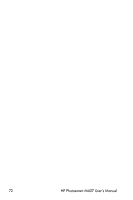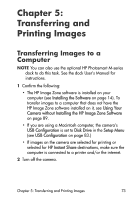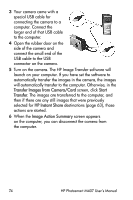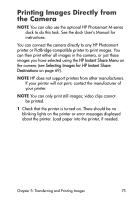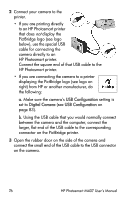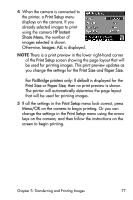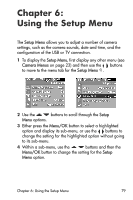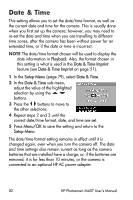HP M407 HP Photosmart M407 digital camera with HP Instant Share - User's Manua - Page 77
Print Setup, HP Instant, Share Menu, Images: ALL, Print Size, Paper Size, For PictBridge printers only
 |
UPC - 829160450179
View all HP M407 manuals
Add to My Manuals
Save this manual to your list of manuals |
Page 77 highlights
4 When the camera is connected to the printer, a Print Setup menu displays on the camera. If you already selected images to print using the camera HP Instant Share Menu, the number of images selected is shown. Otherwise, Images: ALL is displayed. NOTE There is a print preview in the lower right-hand corner of the Print Setup screen showing the page layout that will be used for printing images. This print preview updates as you change the settings for the Print Size and Paper Size. For PictBridge printers only: If default is displayed for the Print Size or Paper Size, then no print preview is shown. The printer will automatically determine the page layout that will be used for printing images. 5 If all the settings in the Print Setup menu look correct, press Menu/OK on the camera to begin printing. Or you can change the settings in the Print Setup menu using the arrow keys on the camera, and then follow the instructions on the screen to begin printing. Chapter 5: Transferring and Printing Images 77