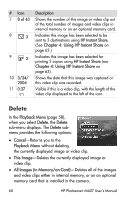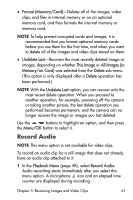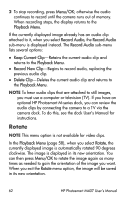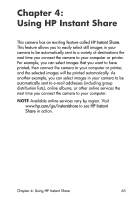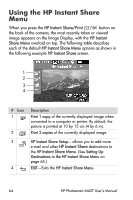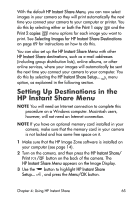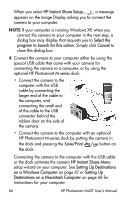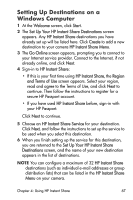HP M407 HP Photosmart M407 digital camera with HP Instant Share - User's Manua - Page 62
Rotate, Menu/OK, Playback Menu, Record Audio, Keep Current Clip, Record New Clip, Delete Clip
 |
UPC - 829160450179
View all HP M407 manuals
Add to My Manuals
Save this manual to your list of manuals |
Page 62 highlights
2 To stop recording, press Menu/OK; otherwise the audio continues to record until the camera runs out of memory. When recording stops, the display returns to the Playback Menu. If the currently displayed image already has an audio clip attached to it, when you select Record Audio, the Record Audio sub-menu is displayed instead. The Record Audio sub-menu lists several options: z Keep Current Clip-Retains the current audio clip and returns to the Playback Menu. z Record New Clip-Begins to record audio, replacing the previous audio clip. z Delete Clip-Deletes the current audio clip and returns to the Playback Menu. NOTE To hear audio clips that are attached to still images, you must use a computer or television (TV). If you have an optional HP Photosmart M-series dock, you can review the audio clips by connecting the camera to a TV via the camera dock. To do this, see the dock User's Manual for instructions. Rotate NOTE This menu option is not available for video clips. In the Playback Menu (page 58), when you select Rotate, the currently displayed image is automatically rotated 90 degrees clockwise. The image is displayed in its new orientation. You can then press Menu/OK to rotate the image again as many times as needed to gain the orientation of the image you want. When you exit the Rotate menu option, the image will be saved in its new orientation. 62 HP Photosmart M407 User's Manual