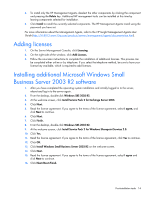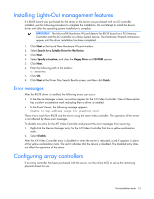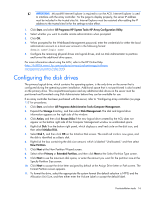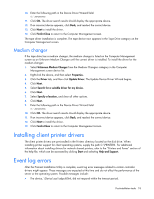HP ML310 HP Factory-Installed Operating System Software for Microsoft Windows - Page 14
Adding licenses, Installing additional Microsoft Windows Small Business Server 2003 R2 software
 |
View all HP ML310 manuals
Add to My Manuals
Save this manual to your list of manuals |
Page 14 highlights
4. To install only the HP Management Agents, deselect the other components by clicking the component and pressing the Delete key. Additional HP management tools can be installed at this time by leaving components selected for installation. 5. Click Install to install the currently selected components. The HP Management Agents install using the password you have set. For more information about the Management Agents, refer to the HP Insight Management Agents User Guide (http://h18013.www1.hp.com/products/servers/management/agents/documentation.html). Adding licenses 1. On the Server Management Console, click Licensing. 2. On the right side of the window, click Add Licenses. 3. Follow the on-screen instructions to complete the installation of additional licenses. This process can be completed either online or by telephone. If you select the telephone method, be sure to have your license key available, which is required to add licenses. Installing additional Microsoft Windows Small Business Server 2003 R2 software 1. After you have completed the operating system installation and initially logged in to the server, reboot and log in to the server again. 2. From the desktop, double-click Windows SBS 2003 R2. 3. At the welcome screen, click Install Service Pack 2 for Exchange Server 2003. 4. Click Next. 5. Read the license agreement. If you agree to the terms of the license agreement, select I agree, and click Next to continue. 6. Click Next. 7. Click Finish. 8. From the desktop, double-click Windows SBS 2003 R2. 9. At the welcome screen, click Install Service Pack 2 for Windows Sharepoint Services 2.0. 10. Click Yes. 11. Read the license agreement. If you agree to the terms of the license agreement, click Yes to continue. 12. Click OK. 13. Click Install Windows Small Business Server 2003 R2 on the welcome screen. 14. Click Next. 15. Read the license agreement. If you agree to the terms of the license agreement, select I agree and click Next to continue. 16. Click Next>Next>Finish. Post-installation tasks 14