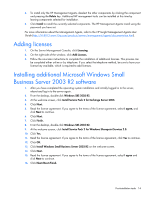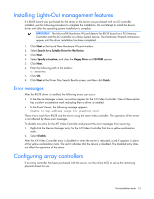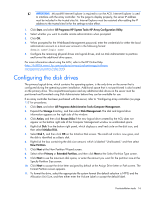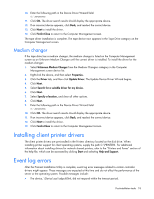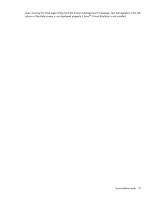HP ML310 HP Factory-Installed Operating System Software for Microsoft Windows - Page 15
Installing Lights-Out management features, Error messages, Configuring array controllers
 |
View all HP ML310 manuals
Add to My Manuals
Save this manual to your list of manuals |
Page 15 highlights
Installing Lights-Out management features If a RILOE board was purchased for the server or the server was purchased with an iLO controller installed, use the following procedure to complete the installation. Do not attempt to install the device driver until after the operating system installation is complete. IMPORTANT: The Microsoft® Hardware Wizard detects the RILOE board as a PCI Memory Controller and the iLO controller as a Base System Device. The Hardware Wizard continues to appear until the driver installation has been completed. 1. Click Next at the Found New Hardware Wizard window. 2. Select Search for a Suitable Driver for My Device. 3. Click Next. 4. Select Specify a Location, and clear the Floppy Drive and CD-ROM options. 5. Click Next. 6. Enter the following path in the textbox: C:\HPDRVRS 7. Click OK. 8. Click Next at the Driver Files Search Results screen, and then click Finish. Error messages After the RILOE driver is installed, the following errors can occur: • In the Device Manager screen, two entries appear for the ATI Video Controller. One of these entries has a yellow exclamation mark indicating that no driver is installed. • In the Event Viewer, the following message appears: Unable to map address range for graphics card These errors result from RILOE and the server using the same video controller. The operation of the server is not affected by these error messages. To disable one entry for the ATI Video Controller and prevent the error messages from occurring: 1. Right-click the Device Manager entry for the ATI Video Controller that has a yellow exclamation mark. 2. Select Disable. After the ATI Video Controller entry is disabled or when the server is rebooted, a red X appears in place of the yellow exclamation mark. The red X indicates that the device is disabled. The disabled entry does not affect the operation of the server. Configuring array controllers If an array controller has been purchased with the server, run the online ACU to set up the remaining physical drives for use. Post-installation tasks 15