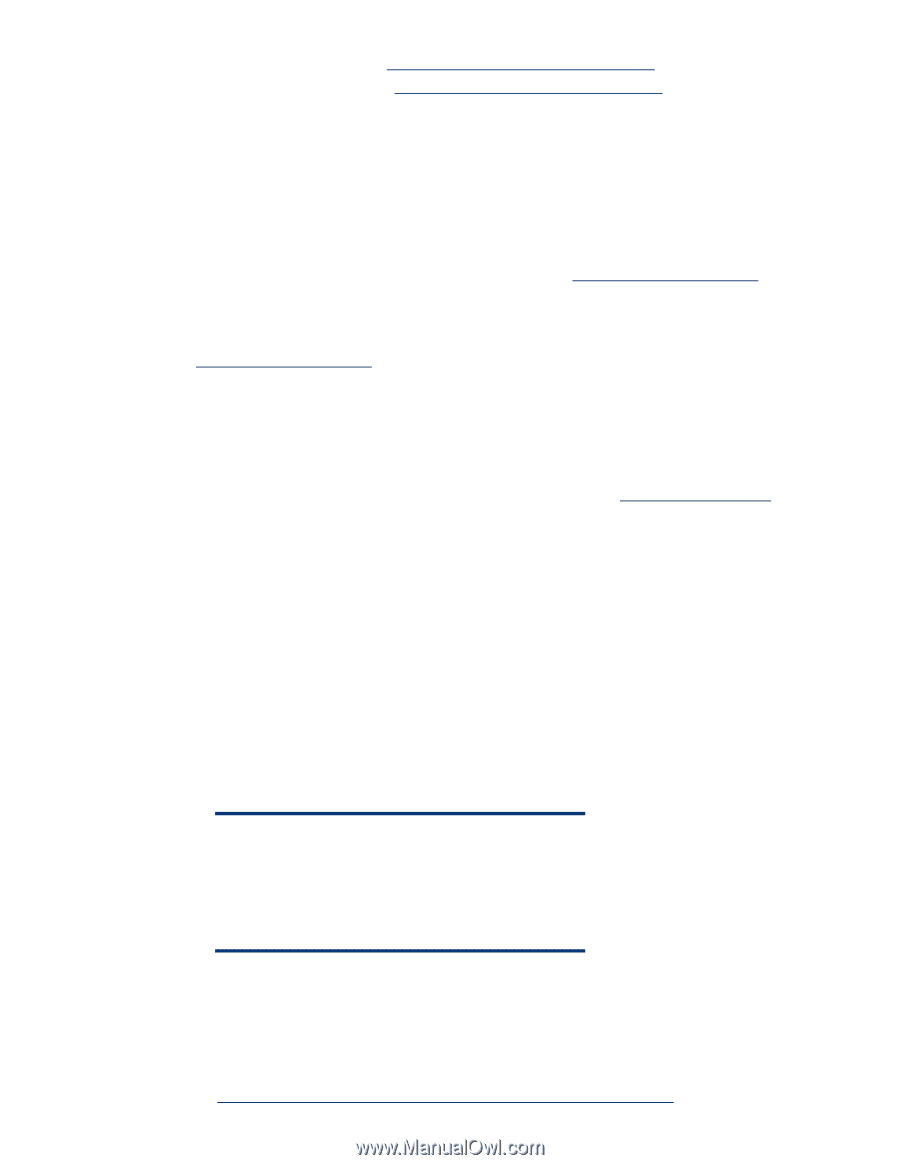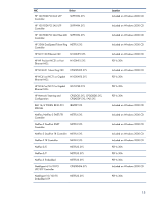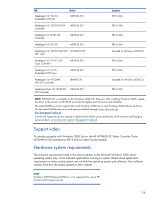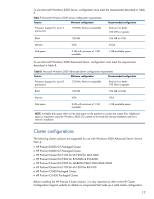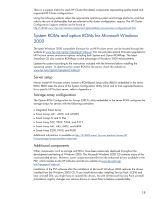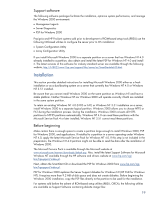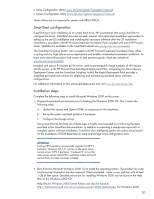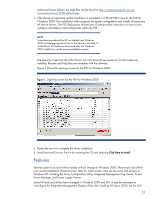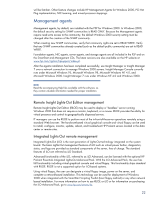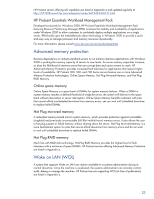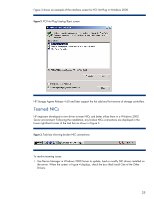HP ML530 Implementing Microsoft Windows 2000 with Service Pack 4 on ProLiant s - Page 20
SmartStart configuration, Installation steps, ML/DL servers - service manual
 |
UPC - 720591250669
View all HP ML530 manuals
Add to My Manuals
Save this manual to your list of manuals |
Page 20 highlights
• Array Configuration Utility (www.hp.com/cgi-bin/hpsupport/index.pl) • System Configuration Utility (www.hp.com/cgi-bin/hpsupport/index.pl) These utilities are not required for servers with RBSU/ORCA. SmartStart configuration If performing a fresh installation to an empty hard drive, HP recommends that using SmartStart to configure the server. SmartStart provides assisted, manual, and replicated installation approaches to setting up the pre-OS installation and installing the necessary software after the OS installation. SmartStart is provided in the HP ProLiant Essentials Foundation Pack included with every HP ProLiant server. Updates are available on the SmartStart website at www.hp.com/servers/smartstart. The SmartStart Scripting Toolkit, also included in the HP ProLiant Essentials Foundation Pack, offers scripting tools for high volume server deployment and enables unattended automated installation. To learn more about this product and review its best practices guide, check the website at www.hp.com/servers/sstoolkit. Included with every HP ProLiant BL10e server, and recommended for large numbers of HP ProLiant ML/DL servers, is the HP ProLiant Essentials Rapid Deployment Pack. Integrating the Altiris eXpress Deployment Server and the SmartStart Scripting Toolkit, the Rapid Deployment Pack provides a simplified point-and-click solution for deploying and maintaining standard server software configurations. For additional information on this advanced deployment tool, visit www.hp.com/servers/rdp. Installation steps Complete the following steps to install Microsoft Windows 2000 on the server. 1. Prepare the pre-boot environment prior to booting the Windows 2000 OS. This involves the following steps: a. Update the System and Option ROMs as necessary for the hardware. b. Set up the system and boot partition if necessary. c. Configure the storage arrays Using SmartStart to facilitate all of these steps is highly recommended as is following the steps provided in the SmartStart documentation. In addition to providing a step-by-step approach to complete system software installation, SmartStart also intelligently guides the system setup based on the availability of ROM-based server setup and storage array configuration tools. IMPORTANT Existing NTFS partitions automatically upgrade to NTFS 5 partitions. Windows NT 3.51 systems on the same server cannot access NTFS 5 partitions; Windows NT 4.0 on the same server cannot read NTFS 5 partitions unless Microsoft Service Pack 4 or later has been installed. 2. Boot from the Microsoft Windows 2000 CD to install the operating system. The product key code and licensing information are also required. When prompted, create a new partition with at least 1 GB of free space. Detailed instructions for installing Windows 2000 can be found in the Help files on the Windows 2000 CD. Help files for Windows 2000 Server Edition can also be found at http://technet.microsoft.com/en-us/windowsserver/2000/default.aspx. For Windows 2000 20