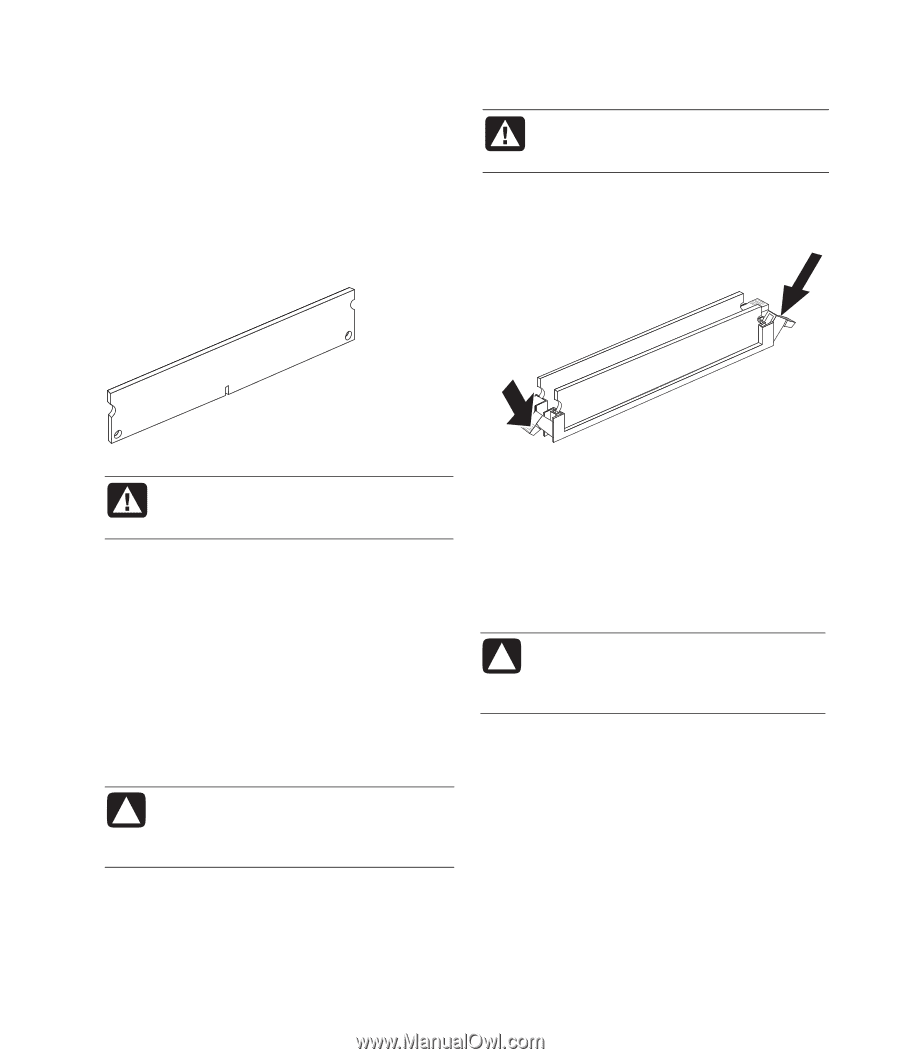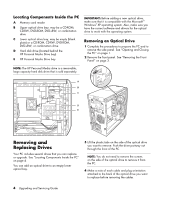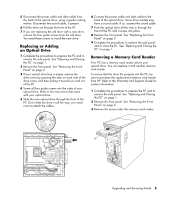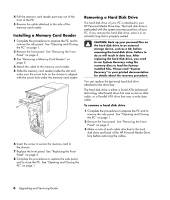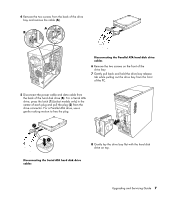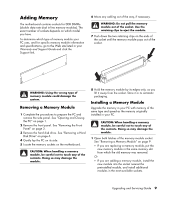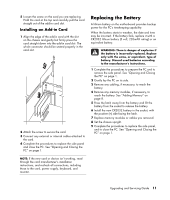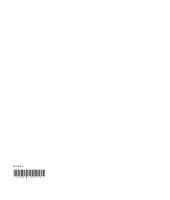HP Media Center m1200 Upgrading and Servicing Guide - Page 13
Adding Memory
 |
View all HP Media Center m1200 manuals
Add to My Manuals
Save this manual to your list of manuals |
Page 13 highlights
Adding Memory The motherboard contains sockets for DDR DIMMs (double data rate dual in-line memory modules). The exact number of sockets depends on which model you have. To determine which type of memory module your PC uses, and for specific memory module information and specifications, go to the Web site listed in your Warranty and Support Guide and click the Support link. 6 Move any cabling out of the way, if necessary. WARNING: Do not pull the memory module out of the socket. Use the retaining clips to eject the module. 7 Push down the two retaining clips on the ends of the socket until the memory module pops out of the socket. WARNING: Using the wrong type of memory module could damage the system. Removing a Memory Module 1 Complete the procedures to prepare the PC and remove the side panel. See "Opening and Closing the PC" on page 1. 2 Remove the front panel. See "Removing the Front Panel" on page 3. 3 Remove the hard disk drive. See "Removing a Hard Disk Drive" on page 6. 4 Gently lay the PC on its side. 5 Locate the memory sockets on the motherboard. CAUTION: When handling a memory module, be careful not to touch any of the contacts. Doing so may damage the module. 8 Hold the memory module by its edges only, as you lift it away from the socket. Store it in its antistatic packaging. Installing a Memory Module Upgrade the memory in your PC with memory of the same type and speed as the memory originally installed in your PC. CAUTION: When handling a memory module, be careful not to touch any of the contacts. Doing so may damage the module. 1 Open both latches of the memory module socket. See "Removing a Memory Module" on page 9. • If you are replacing a memory module, put the new memory module in the same memory slot from which the old memory was removed. Or • If you are adding a memory module, install the new module into the socket nearest the preinstalled module, and install additional modules in the next available sockets. Upgrading and Servicing Guide 9