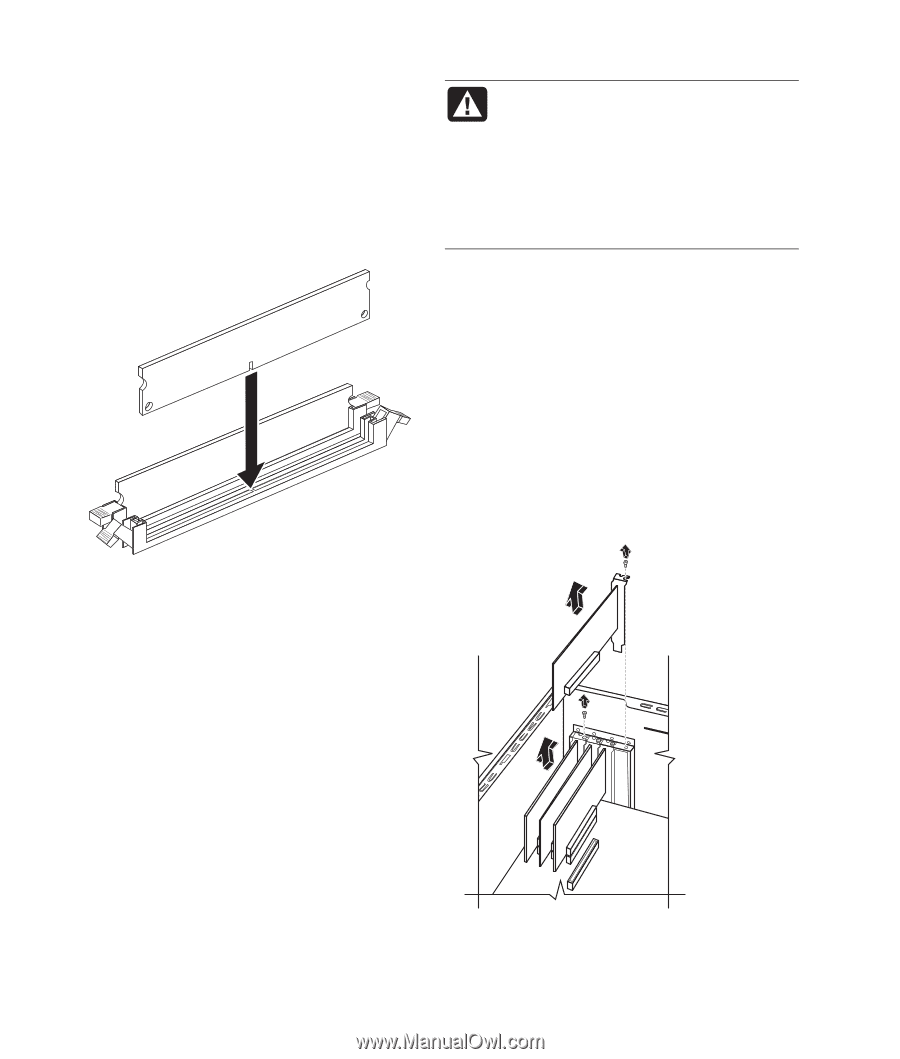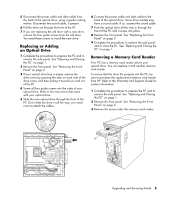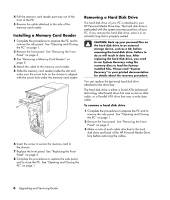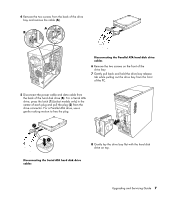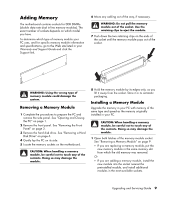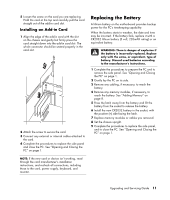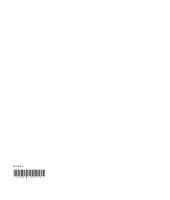HP Media Center m1200 Upgrading and Servicing Guide - Page 14
Removing or Installing, an Add-in Card
 |
View all HP Media Center m1200 manuals
Add to My Manuals
Save this manual to your list of manuals |
Page 14 highlights
2 Hold the new memory module by its edges only as you remove it from the antistatic packaging. Avoid touching the memory chips or the gold contacts on the module. 3 The memory module can be installed in only one way. Match the notch on the module with the tab on the memory socket. Push the module carefully and firmly into the slot, ensuring that the latches on both ends snap into place. WARNING: Do not overload the system by installing add-in cards that draw excessive current. The system is designed to provide 2 amps (average) of +5 V power for each board/card in the PC. The total +5 V current draw in a fully loaded system (one with all add-in card slots filled) must not exceed the total number of slots multiplied by 2 amps. A Phillips screwdriver is needed to remove, replace, or add an add-in card. Removing an Add-in Card 1 Complete the procedures to prepare the PC and remove the side panel. See "Opening and Closing the PC" on page 1. 2 Gently lay the PC on its side. 3 Inside the PC, locate the add-in card slots on the motherboard. 4 If you are replacing a card, make a note of any external or internal cables attached to the card, and then disconnect them. 4 Replace any cabling that was removed. 5 Complete the procedures to replacing a hard disk drive and close the PC. See "Replacing a Hard Disk Drive" page 8. 6 Complete the procedures to replace the side panel and close the PC. See "Opening and Closing the PC" on page 1. Removing or Installing an Add-in Card An add-in card is a circuit board, such as a PCI or an AGP card that fits into a PC add-in card slot. Your PC contains several add-in card slots that can be used to add components to your PC. The PC component configurations vary by model. 10 Upgrading and Servicing Guide