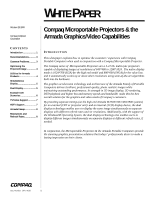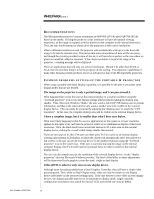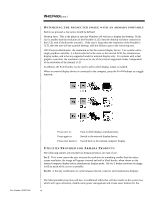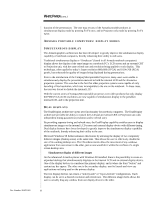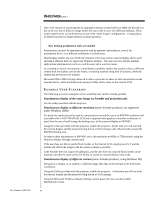HP Microportable Projector MP1800 Compaq Microportable Projectors & the Ar - Page 4
Optimizing The Projected Image With An Armada Portable Utilities Provided For Armada Products
 |
View all HP Microportable Projector MP1800 manuals
Add to My Manuals
Save this manual to your list of manuals |
Page 4 highlights
Doc Number 20AT1020 WHITE PAPER (cont.) ... OPTIMIZING THE PROJECTED IMAGE WITH AN ARMADA PORTABLE Before we proceed, a few terms should be defined: Desktop Area: This is the physical size that Windows OS will use to display the desktop. If this size is smaller than the resolution of the Portable's LCD, then the desktop will show centered on the LCD, with a black border around it. If the size is larger than the resolution of the Portable's LCD, then the user will see a partial desktop, with the ability to pan to the remaining area. CRT/Projector Resolution: the resolution set for the external display device. For systems with a single graphics controller, it is hard-coded to be the same as the internal LCD, for simultaneous display modes, and to be any supported mode for external display-only. For systems with a dual graphics controller, the resolution can be set to any of the external supported modes, independent of the resolution of the internal LCD. In addition, the Fn-F4 hotkey can be used to affect which display output is enabled. When an external display device is connected to the computer, press the Fn+F4 hotkeys as a toggle function: • Press once to: Turn-on both displays simultaneously. • Press again to: Switch to the external display device. • Press once more to: Switch back to the internal computer display . UTILITIES PROVIDED FOR ARMADA PRODUCTS The following utilities are provided on Armada products, for ease of use: Fn-T: If for some reason the user must set the resolution to something smaller than the native screen resolution, the image will appear centered and with a black border, when shown on the internal computer display and in simultaneous display mode. The Fn-T hotkey stretches the image to fill as much of the screen as possible. Fn-F4: A hot key combination to cycle between internal, external, and simultaneous displays. The Microportable projectors will have an additional utility that will also reside on the system tray which will, upon activation, disable some power management and screen saver features for the 4