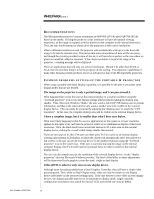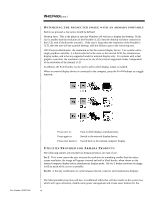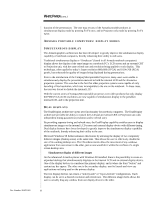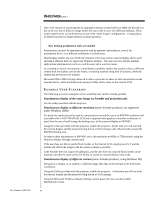HP Microportable Projector MP1800 Compaq Microportable Projectors & the Ar - Page 7
Upport
 |
View all HP Microportable Projector MP1800 manuals
Add to My Manuals
Save this manual to your list of manuals |
Page 7 highlights
Doc Number 20AT1020 WHITE PAPER (cont.) ... Finally, the user selects the applications to display on the two surfaces. This mode is not possible on systems that do not have the DualDisplay architecture. TV/VIDEO SUPPORT Some Armada portables have the capability to play back DVD movie titles. The movie is shown as a Window on the desktop, which can be maximized to fill the screen, and driven to the projector via the VGA output. Thus, movies can be shown on the Microportable projectors as well. The projectors, in addition, have video adapter options which accept both Composite and S-Video TV signals. Some projectors in the line-up will accept an option that includes remote control and sound support. Some Armada portables have one or both video outputs available. Thus, movie titles can also be shown by attaching a DVD player directly to the projector, or by using the TVout port of some of the Armada portables. All Armada portables have sound (line-out) jacks. HDTV SUPPORT Some Microportable Projectors are capable of displaying various High Definition TV display modes. The Multimedia Adapter is not required to take advantage of this functionality. A variety of sources can be used to provide HDTV data to the projector, for example, a DigitalVHS (D-VHS) player, an HDTV-DVD player, a Satellite Dish HDTV receiver, or a variety of DTV tuners (to receive programming over the airwaves). Most of these will provide either an analog Component video output or a standard VGA output. Color mode can be either YPrPb or RGB format, selectable via the "picture" option on the OSD. The following modes are supported on the VGA interface: 640*480p 704*480p 1280*720p 1920*1080i A cable to convert Component video output to a standard VGA connector is supplied on projectors that support HDTV. Note that the 480p modes are compatible with PC modes, and thus will default to display in the RGB color mode; the user will need to switch to YPrPb color mode using the projector in order to see the proper colors. When displaying HDTV content, it is recommended to display it in its native 16:9 widescreen mode. For this, you may need to select the "HDTV fill to aspect ratio" mode on your projector, in order to preserve the height to width relationship of the material. Note that in this mode, you will have black stripes on top and bottom of the projected image, just as you see them on standard TV sets when viewing widescreen content. A desktop or portable computer can also be used to generate a HDTV video stream. Capable computers should be able to read/acquire the HDTV data, and blend it into the desktop graphics, much in the same way that we can see today DVD content. Note that regardless of source, the HDTV formats are generally of higher resolution than that of the projector (XGA, or 1024*768). Thus, the projector will normally downscale the HDTV data in order to fit the complete image within the displayable 1024*768 resolution. 7