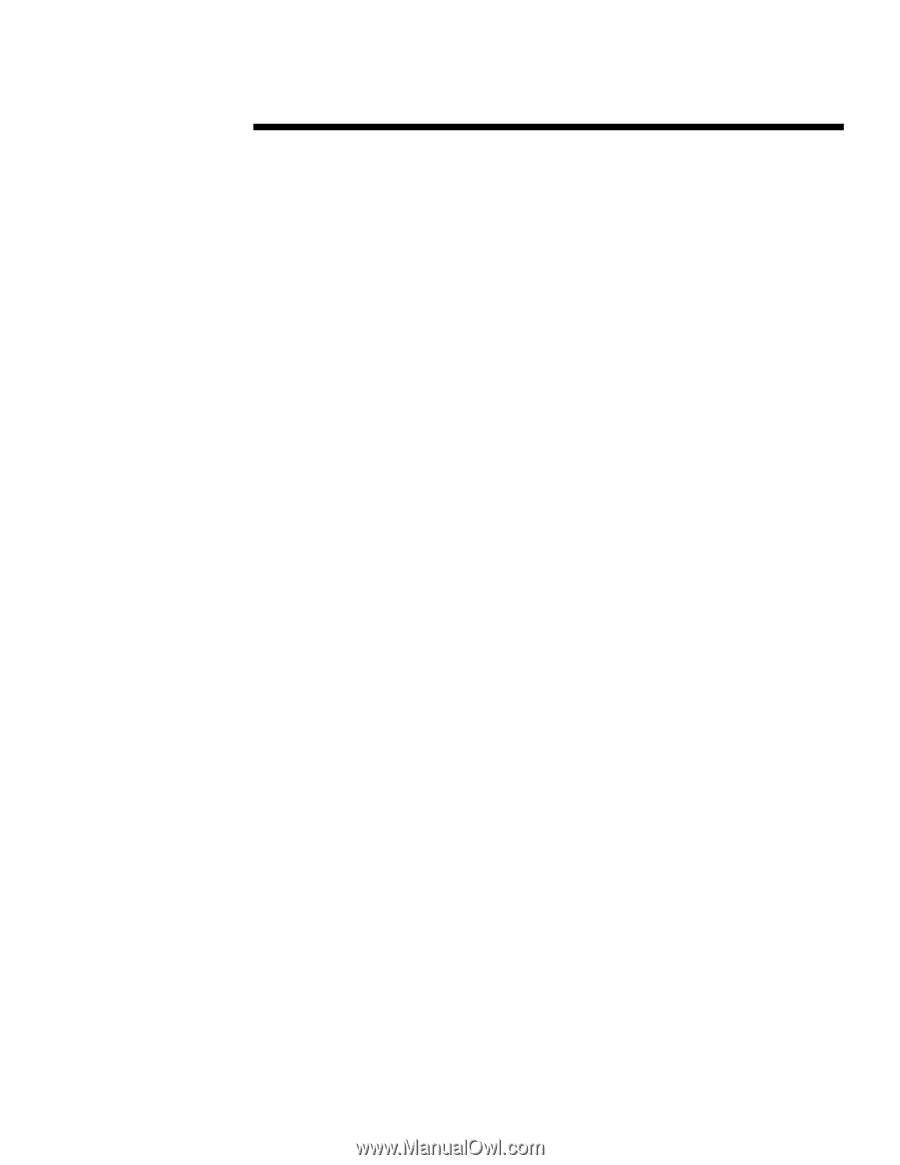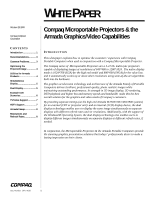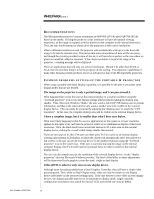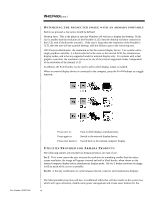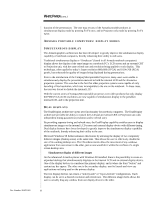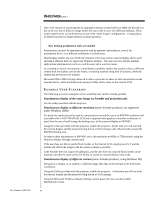HP Microportable Projector MP1800 Compaq Microportable Projectors & the Ar - Page 6
Simultaneous display at different resolution
 |
View all HP Microportable Projector MP1800 manuals
Add to My Manuals
Save this manual to your list of manuals |
Page 6 highlights
Doc Number 20AT1020 WHITE PAPER (cont.) ... One of the reasons of increasing the local graphics memory (frame buffer) to 4MB and beyond was due to the fact that in different image modes the user needs to store two different desktops. These modes require twice as much memory as any of the "same image" configurations. Compaq plans on further increases of frame memory on future products. • New desktop productivity tools are enabled Presentations can now be simultaneously be seen by presenter and audience, even if the presentation device is at different resolutions or refresh rates. Dual Display enables the use of both the internal LCD screen and an external display device each showing a different half of a super-size Windows desktop. The user can view and use multiple applications simultaneously such as a web browser and a word processor. In a training or school environment, a dual display capability enables the teacher to have a different content than the student: one has the lesson, or training material along with all answers, while the student has the lesson to be learned. Microsoft Office 2000 is being enhanced to allow a presenter to show its slide presentation on the external device, while simultaneously seeing its slides and/or notes on the internal LCD. EXAMPLE USER SCENARIOS The following are some examples on how would the user set the Armada portable. Simultaneous display of the same image on Portable and projection unit. Use the utility provided with the projector. Simultaneous display at different resolution (some Armada products; not supported under Windows 2000). If a particular application to be used in a presentation can only be run at an 800*600 resolution and a portable with a 1024*768 (XGA) LCD and a supported dual graphics controller architecture is used, then the user should change the desktop area of the external display to 800*600. Using the Utility provided with the projector, enable the projector. At this time you will see both the internal display and the projector being driven at XGA timings with a black border around the 800*600 desktop area. In order to drive the projector at 800*600, set to this resolution at 60Hz or 75Hz refresh, using the Windows Sisplay Settings control panel. If the user does not like to see the black border on the internal LCD, simply press Fn-T and the system will stretch the image to fill the screen as much as possible. If the Portable does not support DualDisplay, and the user does not want the black border on the projector unit then he must use the Fn-F4 key to switch to external-display-only mode. Simultaneous display of different content (some Armada products, using Windows 98). The goal is to display to an audience a different image than that on the internal LCD, both XGA resolutions. Using the Utility provided with the projector, enable the projector. At this time you will see both the internal display and the projector being driven at XGA timings. Using the Microsoft Windows Display Settings control panel, the user can then enable MultiMonitor mode. 6