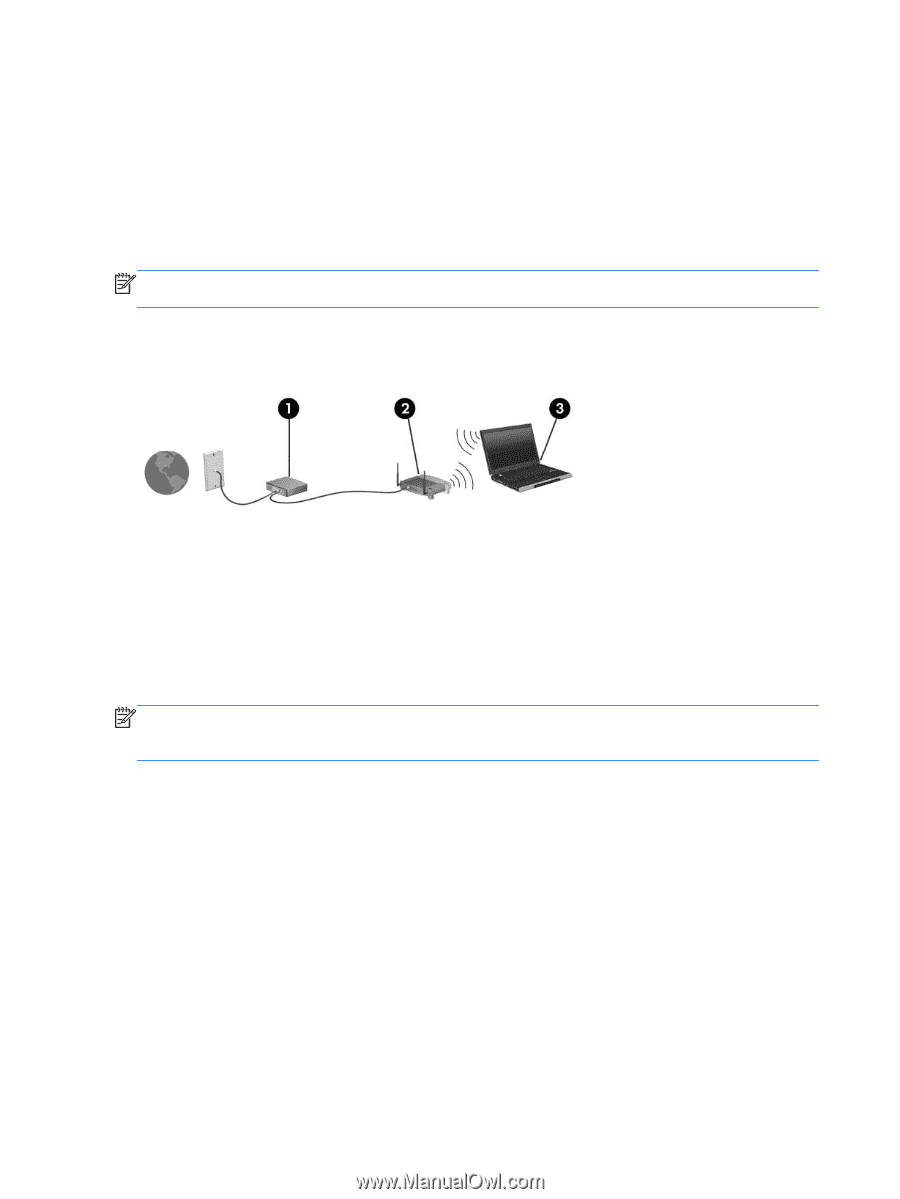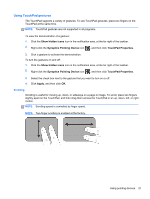HP Mini 110-3731cl HP Mini and Compaq Mini Getting Started - Windows 7 - Page 24
Setting up a new WLAN network, Configuring a wireless router, Protecting your WLAN
 |
View all HP Mini 110-3731cl manuals
Add to My Manuals
Save this manual to your list of manuals |
Page 24 highlights
Setting up a new WLAN network Required equipment: ● A broadband modem (either DSL or cable) (1) and high-speed Internet service purchased from an Internet service provider (ISP) ● A wireless router (purchased separately) (2) ● Your new wireless computer (3) NOTE: Some modems have a built-in wireless router. Check with your ISP to determine what type of modem you have. The illustration shows an example of a completed WLAN network installation that is connected to the Internet. As your network grows, additional wireless and wired computers can be connected to the network to access the Internet. Configuring a wireless router For help in setting up a WLAN, refer to the information provided by your router manufacturer or your ISP. The Windows operating system also provides tools to help you set up a new wireless network. To use the Windows tools to set up your network, select Start > Control Panel > Network and Internet > Network and Sharing Center > Set up a new connection or network > Set up a new network. Then follow the on-screen instructions. NOTE: It is recommended that you initially connect your new wireless computer to the router by using the network cable provided with the router. When the computer successfully connects to the Internet, you can disconnect the cable, and then access the Internet through your wireless network. Protecting your WLAN When you set up a WLAN or access an existing WLAN, always turn on security features to protect your network from unauthorized access. For information on protecting your WLAN, refer to the HP Notebook Reference Guide. 16 Chapter 4 Networking