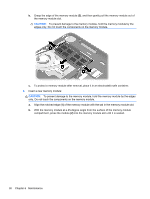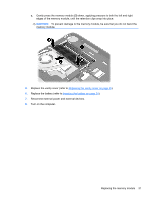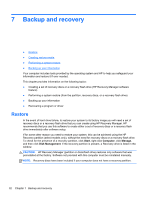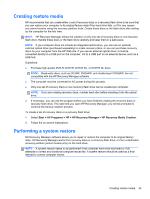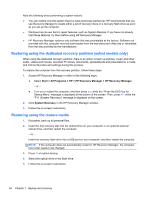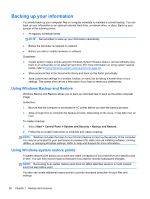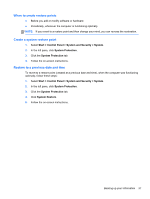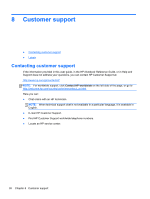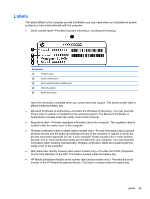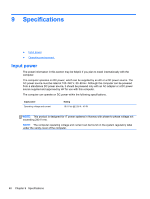HP Mini 110-3731cl HP Mini and Compaq Mini Getting Started - Windows 7 - Page 43
Changing the computer boot order, Internal CD/DVD ROM Drive
 |
View all HP Mini 110-3731cl manuals
Add to My Manuals
Save this manual to your list of manuals |
Page 43 highlights
Changing the computer boot order To change the boot order for recovery discs: 1. Restart the computer. 2. Press esc while the computer is restarting, and then press f9 for boot options. 3. Select Internal CD/DVD ROM Drive from the boot options window. To change the boot order for a recovery flash drive: 1. Insert the flash drive into a USB port. 2. Restart the computer. 3. Press esc while the computer is restarting, and then press f9 for boot options. 4. Select the flash drive from the boot options window. Performing a system restore 35
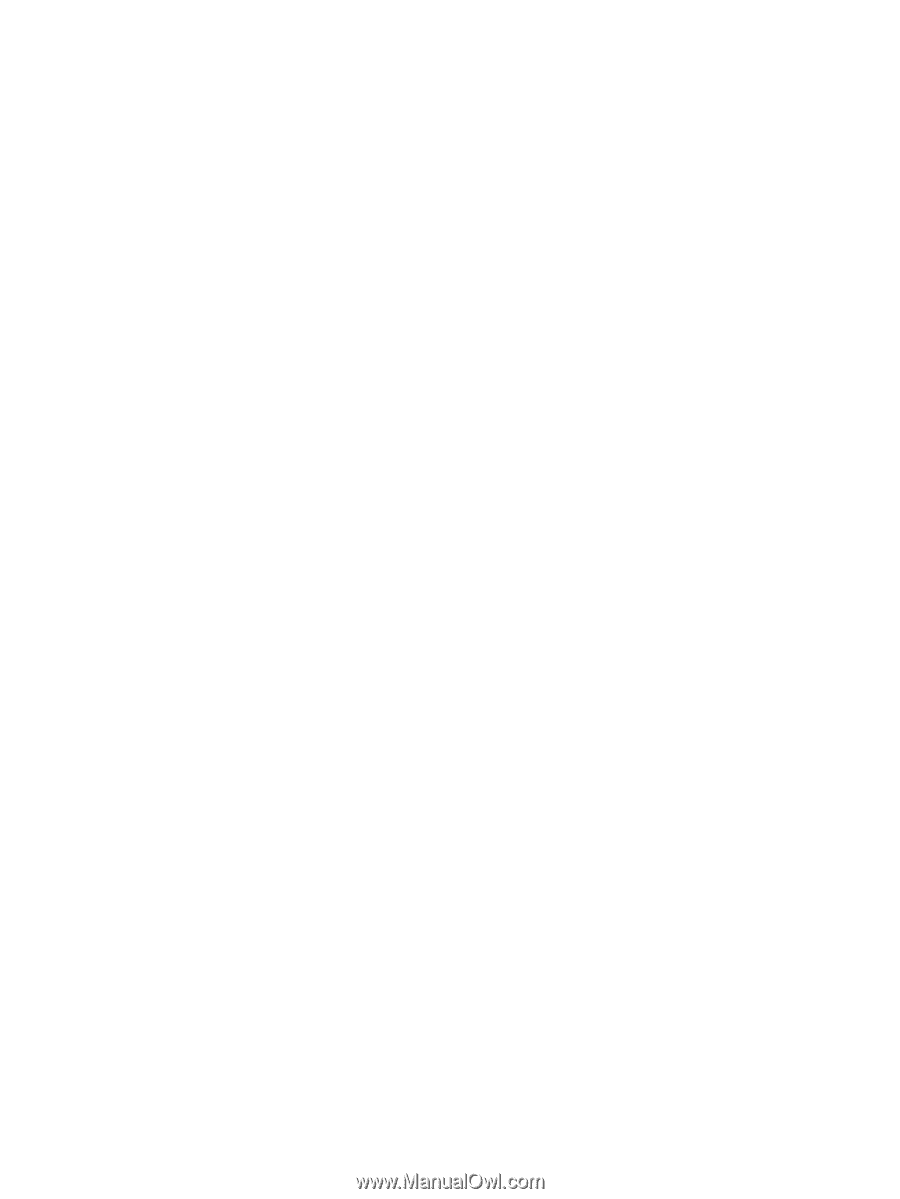
Changing the computer boot order
To change the boot order for recovery discs:
1.
Restart the computer.
2.
Press
esc
while the computer is restarting, and then press
f9
for boot options.
3.
Select
Internal CD/DVD ROM Drive
from the boot options window.
To change the boot order for a recovery flash drive:
1.
Insert the flash drive into a USB port.
2.
Restart the computer.
3.
Press
esc
while the computer is restarting, and then press
f9
for boot options.
4.
Select the flash drive from the boot options window.
Performing a system restore
35