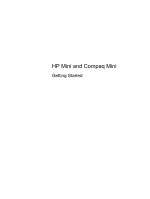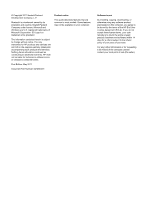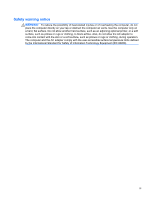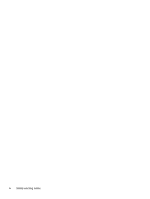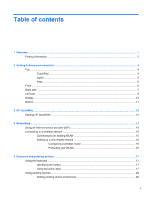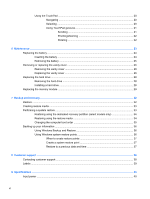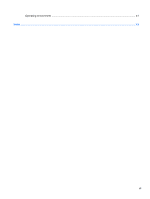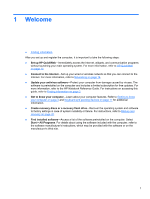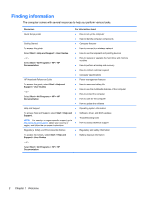HP Mini 110-3731cl HP Mini and Compaq Mini Getting Started - Windows 7 - Page 5
Table of contents
 |
View all HP Mini 110-3731cl manuals
Add to My Manuals
Save this manual to your list of manuals |
Page 5 highlights
Table of contents 1 Welcome ...1 Finding information ...2 2 Getting to know your computer ...4 Top ...4 TouchPad ...4 Lights ...5 Keys ...6 Front ...6 Right side ...7 Left side ...9 Display ...10 Bottom ...11 3 HP QuickWeb ...12 Starting HP QuickWeb ...12 4 Networking ...14 Using an Internet service provider (ISP 14 Connecting to a wireless network ...15 Connecting to an existing WLAN 15 Setting up a new WLAN network 16 Configuring a wireless router 16 Protecting your WLAN 16 5 Keyboard and pointing devices ...17 Using the keyboard ...17 Identifying the hotkey ...17 Using the action keys ...17 Using pointing devices ...20 Setting pointing device preferences 20 v
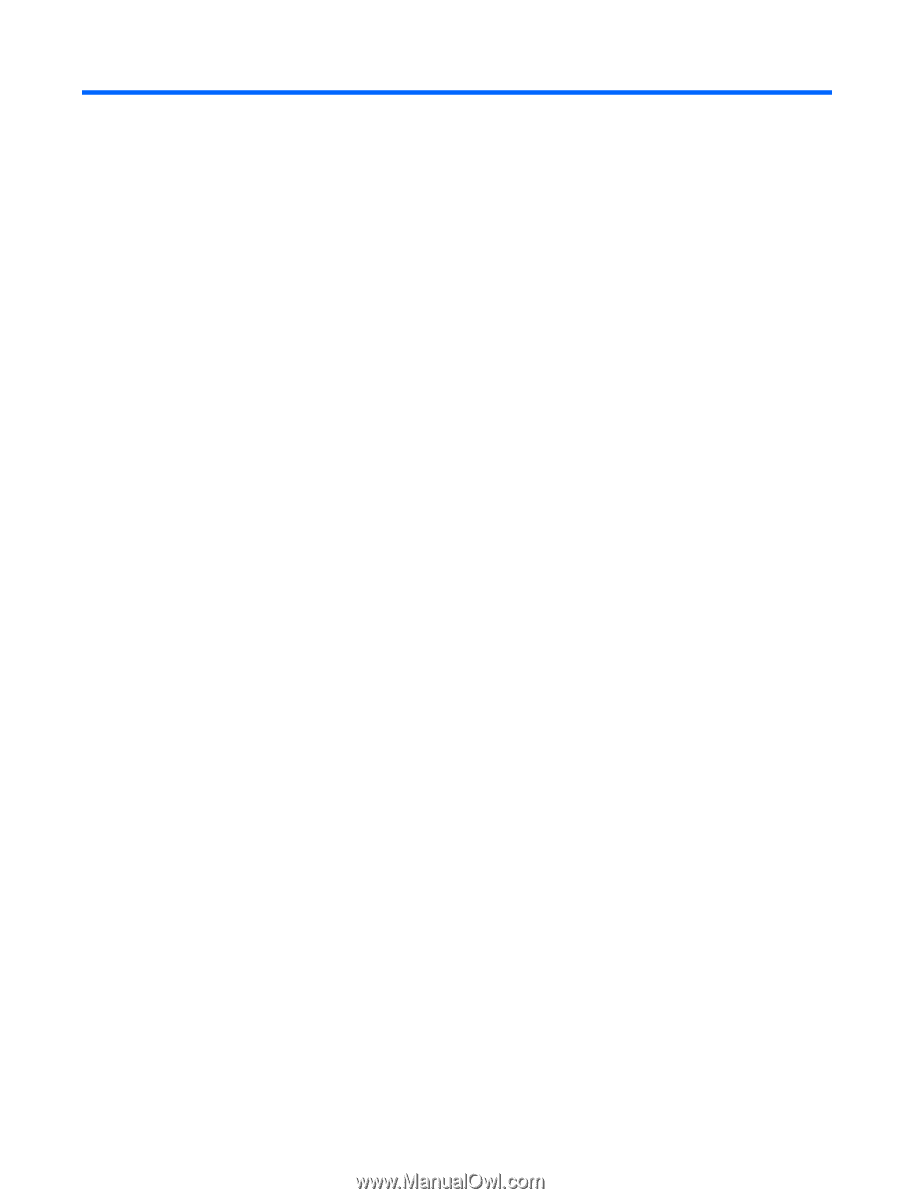
Table of contents
1
Welcome
..........................................................................................................................................................
1
Finding information
...............................................................................................................................
2
2
Getting to know your computer
.....................................................................................................................
4
Top
.......................................................................................................................................................
4
TouchPad
............................................................................................................................
4
Lights
...................................................................................................................................
5
Keys
.....................................................................................................................................
6
Front
.....................................................................................................................................................
6
Right side
.............................................................................................................................................
7
Left side
................................................................................................................................................
9
Display
................................................................................................................................................
10
Bottom
................................................................................................................................................
11
3
HP QuickWeb
................................................................................................................................................
12
Starting HP QuickWeb
.......................................................................................................................
12
4
Networking
....................................................................................................................................................
14
Using an Internet service provider (ISP)
............................................................................................
14
Connecting to a wireless network
.......................................................................................................
15
Connecting to an existing WLAN
.......................................................................................
15
Setting up a new WLAN network
.......................................................................................
16
Configuring a wireless router
............................................................................
16
Protecting your WLAN
.......................................................................................
16
5
Keyboard and pointing devices
...................................................................................................................
17
Using the keyboard
............................................................................................................................
17
Identifying the hotkey
.........................................................................................................
17
Using the action keys
.........................................................................................................
17
Using pointing devices
.......................................................................................................................
20
Setting pointing device preferences
...................................................................................
20
v