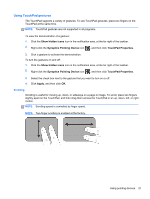HP Mini 110-3731cl HP Mini and Compaq Mini Getting Started - Windows 7 - Page 25
Keyboard and pointing devices, Using the keyboard, Identifying the hotkey, Using the action keys
 |
View all HP Mini 110-3731cl manuals
Add to My Manuals
Save this manual to your list of manuals |
Page 25 highlights
5 Keyboard and pointing devices ● Using the keyboard ● Using pointing devices Using the keyboard Identifying the hotkey A hotkey is a combination of the fn key (1) and the esc key (2). Hotkey fn+esc Description Displays information about system hardware components and the system BIOS version number. Using the action keys Action keys are customized actions that are assigned to specific keys at the top of the keyboard. The icons on the f1 through f12 keys represent the action key functions. To use an action key, press and hold this key to activate the assigned function. Using the keyboard 17
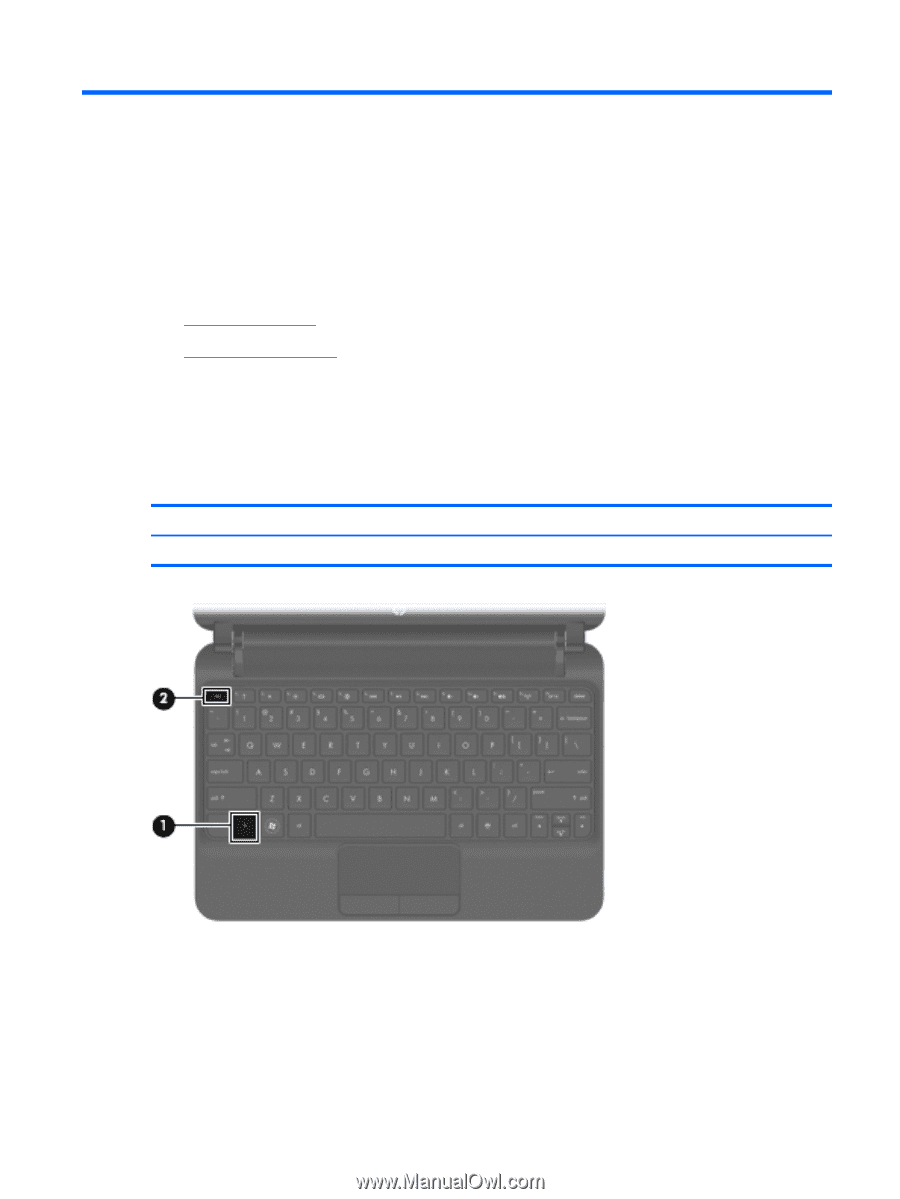
5
Keyboard and pointing devices
●
Using the keyboard
●
Using pointing devices
Using the keyboard
Identifying the hotkey
A hotkey is a combination of the
fn
key
(1)
and the
esc
key
(2)
.
Hotkey
Description
fn
+
esc
Displays information about system hardware components and the system BIOS version number.
Using the action keys
Action keys are customized actions that are assigned to specific keys at the top of the keyboard. The
icons on the
f1
through
f12
keys represent the action key functions.
To use an action key, press and hold this key to activate the assigned function.
Using the keyboard
17