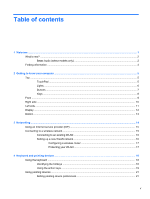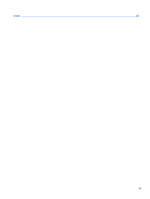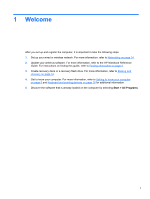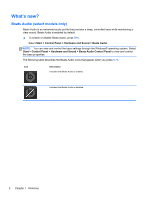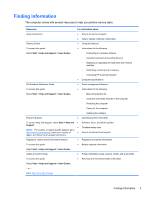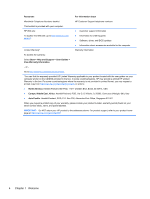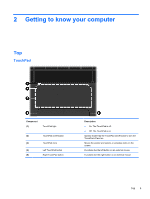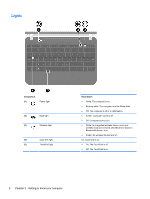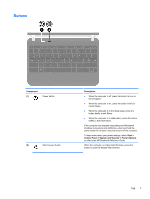HP Mini 110-4100ca Getting Started Mini - Windows 7 - Page 10
What's new?, Beats Audio (select models only)
 |
View all HP Mini 110-4100ca manuals
Add to My Manuals
Save this manual to your list of manuals |
Page 10 highlights
What's new? Beats Audio (select models only) Beats Audio is an enhanced audio profile that provides a deep, controlled bass while maintaining a clear sound. Beats Audio is enabled by default. ▲ To enable or disable Beats Audio, press fn+b. Select Start > Control Panel > Hardware and Sound > Beats Audio. NOTE: You can view and control the bass settings through the Windows® operating system. Select Start > Control Panel > Hardware and Sound > Beats Audio Control Panel to view and control the bass properties. The following table describes the Beats Audio icons that appear when you press fn+b. Icon Description Indicates that Beats Audio is enabled. Indicates that Beats Audio is disabled. 2 Chapter 1 Welcome

What's new?
Beats Audio (select models only)
Beats Audio is an enhanced audio profile that provides a deep, controlled bass while maintaining a
clear sound. Beats Audio is enabled by default.
▲
To enable or disable Beats Audio, press
fn
+
b
.
Select
Start
>
Control Panel
>
Hardware and Sound
>
Beats Audio
.
NOTE:
You can view and control the bass settings through the Windows® operating system. Select
Start
>
Control Panel
>
Hardware and Sound
>
Beats Audio Control Panel
to view and control
the bass properties.
The following table describes the Beats Audio icons that appear when you press
fn
+
b
.
Icon
Description
Indicates that Beats Audio is enabled.
Indicates that Beats Audio is disabled.
2
Chapter 1
Welcome