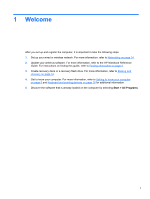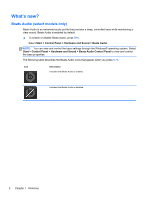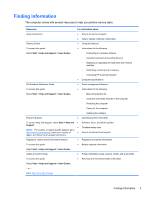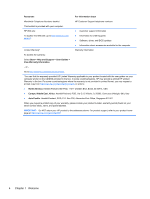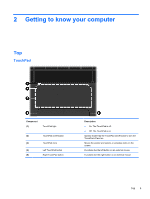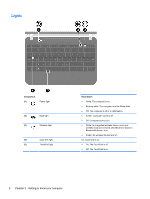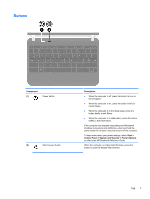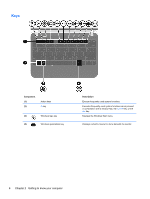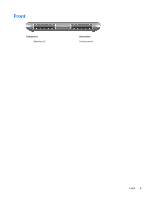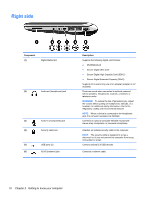HP Mini 110-4100ca Getting Started Mini - Windows 7 - Page 13
Getting to know your computer, Top, TouchPad
 |
View all HP Mini 110-4100ca manuals
Add to My Manuals
Save this manual to your list of manuals |
Page 13 highlights
2 Getting to know your computer Top TouchPad Component (1) TouchPad light (2) TouchPad on/off button (3) TouchPad zone (4) Left TouchPad button (5) Right TouchPad button Description ● On: The TouchPad is off. ● Off: The TouchPad is on. Quickly double-tap the TouchPad on/off button to turn the TouchPad off and on. Moves the pointer and selects or activates items on the screen. Functions like the left button on an external mouse. Functions like the right button on an external mouse. Top 5

2
Getting to know your computer
Top
TouchPad
Component
Description
(1)
TouchPad light
●
On: The TouchPad is off.
●
Off: The TouchPad is on.
(2)
TouchPad on/off button
Quickly double-tap the TouchPad on/off button to turn the
TouchPad off and on.
(3)
TouchPad zone
Moves the pointer and selects or activates items on the
screen.
(4)
Left TouchPad button
Functions like the left button on an external mouse.
(5)
Right TouchPad button
Functions like the right button on an external mouse.
Top
5