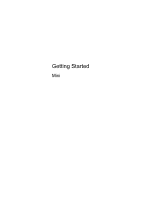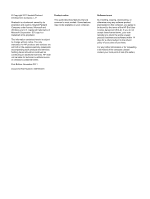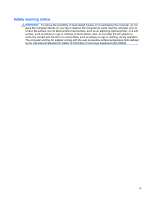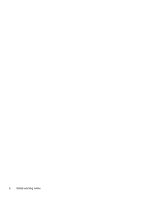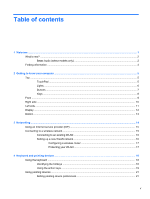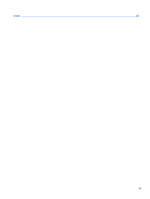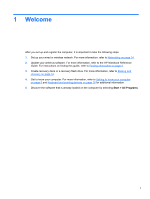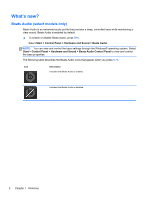HP Mini 110-4100ca Getting Started Mini - Windows 7 - Page 5
Table of contents
 |
View all HP Mini 110-4100ca manuals
Add to My Manuals
Save this manual to your list of manuals |
Page 5 highlights
Table of contents 1 Welcome ...1 What's new? ...2 Beats Audio (select models only 2 Finding information ...3 2 Getting to know your computer ...5 Top ...5 TouchPad ...5 Lights ...6 Buttons ...7 Keys ...8 Front ...9 Right side ...10 Left side ...11 Display ...12 Bottom ...13 3 Networking ...14 Using an Internet service provider (ISP 15 Connecting to a wireless network ...15 Connecting to an existing WLAN 16 Setting up a new WLAN network 16 Configuring a wireless router 17 Protecting your WLAN 17 4 Keyboard and pointing devices ...18 Using the keyboard ...18 Identifying the hotkeys ...18 Using the action keys ...19 Using pointing devices ...21 Setting pointing device preferences 21 v

Table of contents
1
Welcome
..........................................................................................................................................................
1
What's new?
.........................................................................................................................................
2
Beats Audio (select models only)
........................................................................................
2
Finding information
...............................................................................................................................
3
2
Getting to know your computer
.....................................................................................................................
5
Top
.......................................................................................................................................................
5
TouchPad
............................................................................................................................
5
Lights
...................................................................................................................................
6
Buttons
.................................................................................................................................
7
Keys
.....................................................................................................................................
8
Front
.....................................................................................................................................................
9
Right side
...........................................................................................................................................
10
Left side
..............................................................................................................................................
11
Display
................................................................................................................................................
12
Bottom
................................................................................................................................................
13
3
Networking
....................................................................................................................................................
14
Using an Internet service provider (ISP)
............................................................................................
15
Connecting to a wireless network
.......................................................................................................
15
Connecting to an existing WLAN
.......................................................................................
16
Setting up a new WLAN network
.......................................................................................
16
Configuring a wireless router
............................................................................
17
Protecting your WLAN
.......................................................................................
17
4
Keyboard and pointing devices
...................................................................................................................
18
Using the keyboard
............................................................................................................................
18
Identifying the hotkeys
.......................................................................................................
18
Using the action keys
.........................................................................................................
19
Using pointing devices
.......................................................................................................................
21
Setting pointing device preferences
...................................................................................
21
v