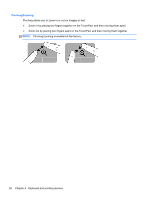HP Mini 110-4100ca Getting Started Mini - Windows 7 - Page 30
Navigating, Selecting, Keyboard and pointing devices
 |
View all HP Mini 110-4100ca manuals
Add to My Manuals
Save this manual to your list of manuals |
Page 30 highlights
Navigating To move the pointer, slide one finger across the TouchPad in the direction you want the pointer to go. Selecting Use the left and right TouchPad buttons as you would use the corresponding buttons on an external mouse. 22 Chapter 4 Keyboard and pointing devices

Navigating
To move the pointer, slide one finger across the TouchPad in the direction you want the pointer to go.
Selecting
Use the left and right TouchPad buttons as you would use the corresponding buttons on an external
mouse.
22
Chapter 4
Keyboard and pointing devices