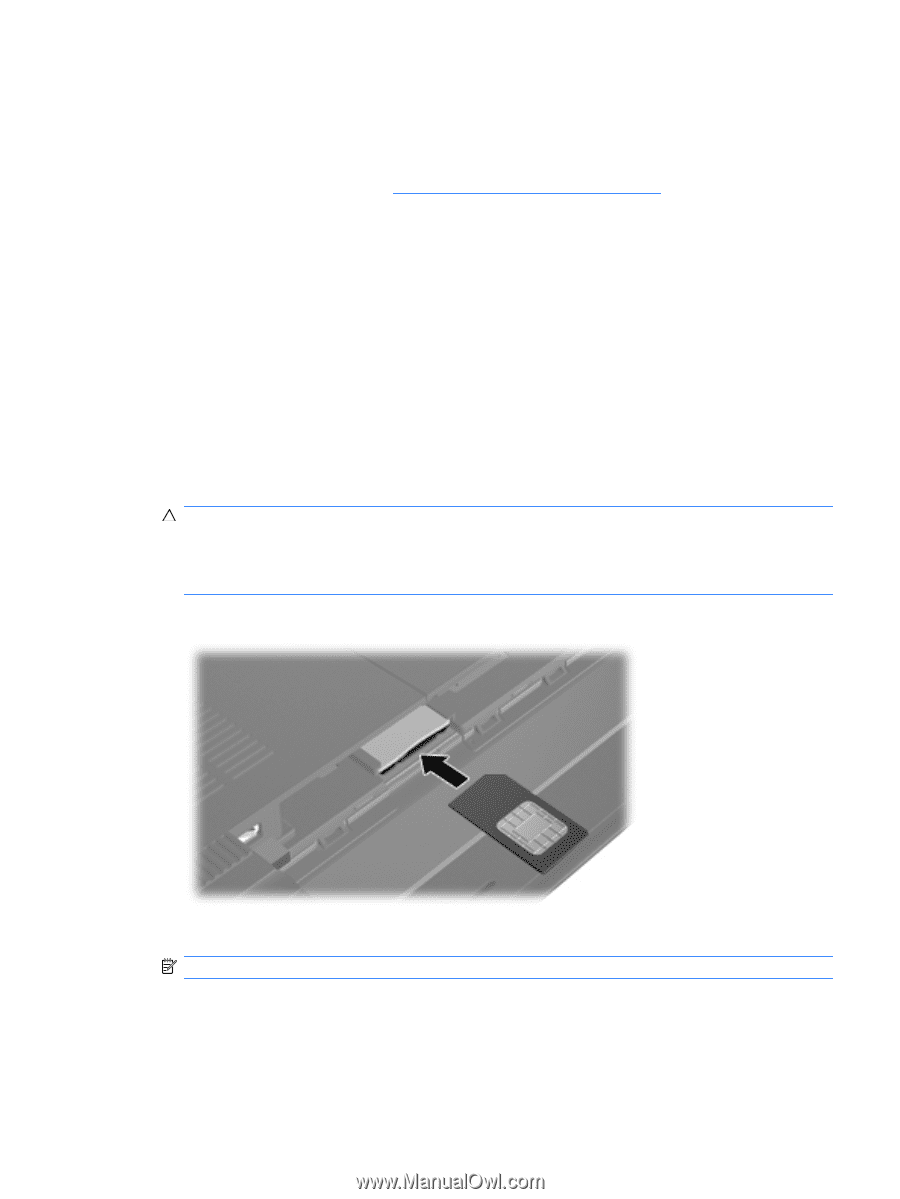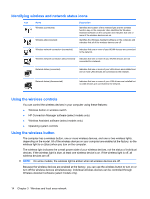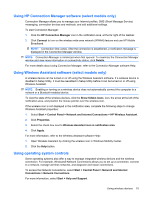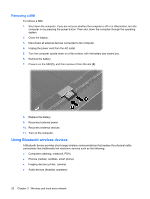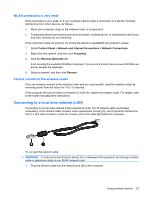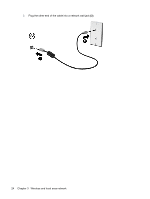HP Mini 311-1028TU Mini User Guide - Windows XP - Page 27
Inserting a SIM, To prevent damage to the connectors, use minimal force when inserting a SIM.
 |
View all HP Mini 311-1028TU manuals
Add to My Manuals
Save this manual to your list of manuals |
Page 27 highlights
For information on inserting and removing the SIM, refer to the "Inserting a SIM" and "Removing a SIM" sections in this chapter. For information on HP Mobile Broadband and how to activate service with a preferred mobile network operator, refer to the HP Mobile Broadband information included with your computer. For additional information, see the HP Web site at http://www.hp.com/go/mobilebroadband (US only). Inserting a SIM To insert a SIM: 1. Shut down the computer. If you are not sure whether the computer is off or in Hibernation, turn the computer on by pressing the power button. Then shut down the computer through the operating system. 2. Close the display. 3. Disconnect all external devices connected to the computer. 4. Unplug the power cord from the AC outlet. 5. Turn the computer upside down on a flat surface, with the battery bay toward you. 6. Remove the battery. CAUTION: When inserting a SIM, position the card with the slanted corner as shown in the illustration. If a SIM is inserted backwards or upside down, the battery may not snap into place properly and could damage the SIM and the SIM connector. To prevent damage to the connectors, use minimal force when inserting a SIM. 7. Insert the SIM into the SIM slot, and gently push the SIM into the slot until it is firmly seated. 8. Replace the battery. NOTE: HP Mobile Broadband is disabled if the battery is not replaced. 9. Reconnect external power. 10. Reconnect external devices. 11. Turn on the computer. Using wireless devices 19