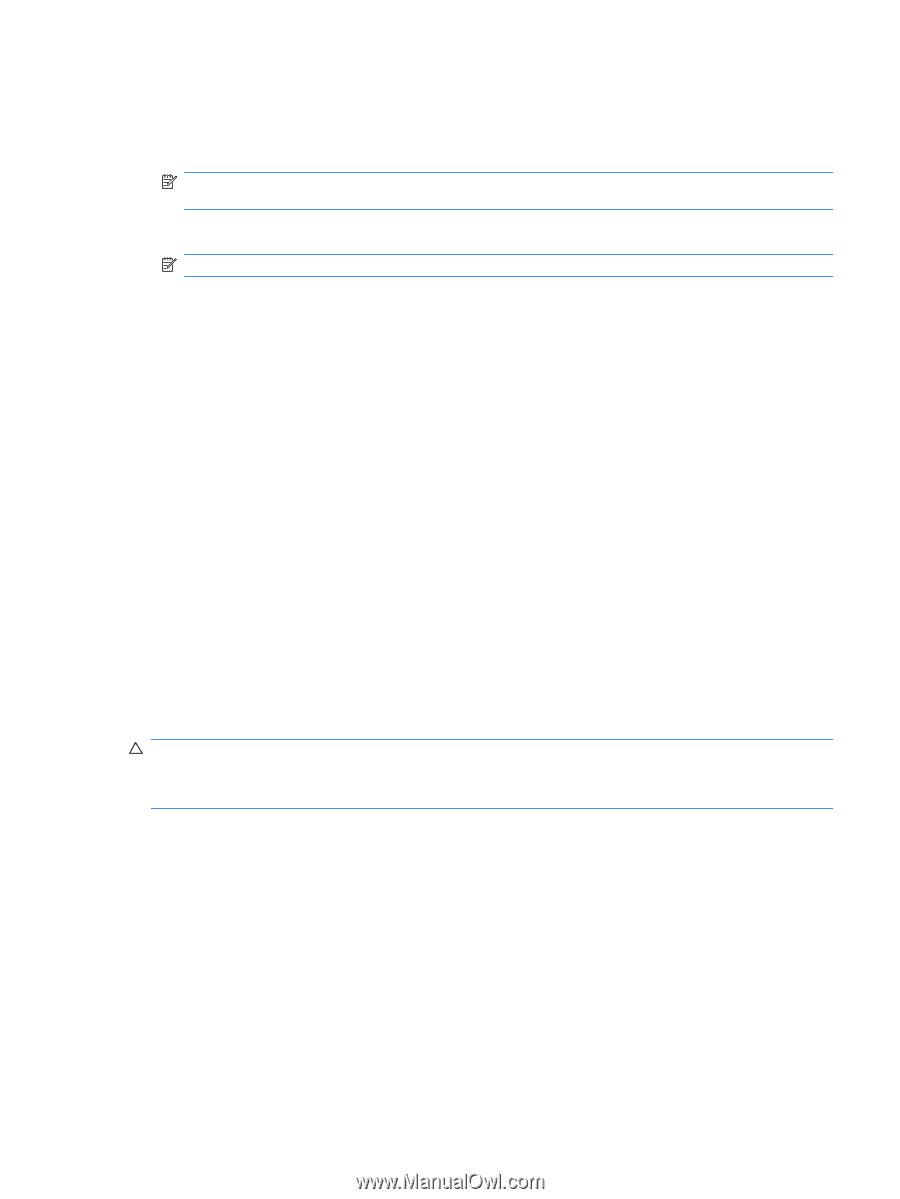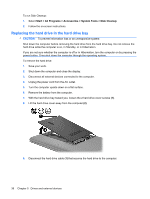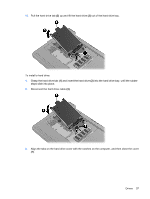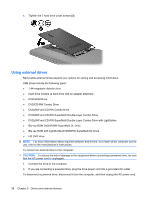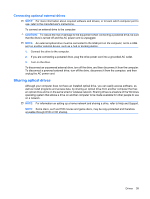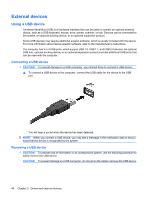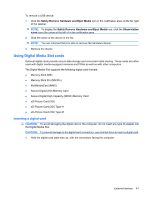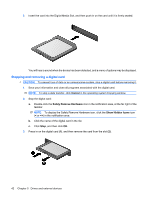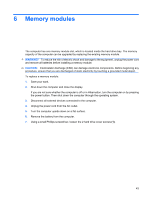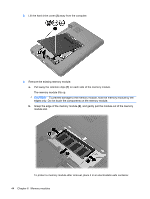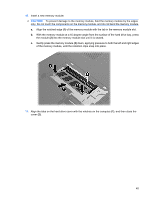HP Mini 311-1028TU Mini User Guide - Windows XP - Page 49
Using Digital Media Slot cards, Inserting a digital card, Safely Remove Hardware and Eject Media
 |
View all HP Mini 311-1028TU manuals
Add to My Manuals
Save this manual to your list of manuals |
Page 49 highlights
To remove a USB device: 1. Click the Safely Remove Hardware and Eject Media icon in the notification area, at the far right of the taskbar. NOTE: To display the Safely Remove Hardware and Eject Media icon, click the Show hidden icons icon (the arrow at the left of in the notification area. 2. Click the name of the device in the list. NOTE: You are informed that it is safe to remove the hardware device. 3. Remove the device. Using Digital Media Slot cards Optional digital cards provide secure data storage and convenient data sharing. These cards are often used with digital media-equipped cameras and PDAs as well as with other computers. The Digital Media Slot supports the following digital card formats: ● Memory Stick (MS) ● Memory Stick Pro (MS/Pro) ● MultiMediaCard (MMC) ● Secure Digital (SD) Memory Card ● Secure Digital High Capacity (SDHC) Memory Card ● xD-Picture Card (XD) ● xD-Picture Card (XD) Type H ● xD-Picture Card (XD) Type M Inserting a digital card CAUTION: To avoid damaging the digital card or the computer, do not insert any type of adapter into the Digital Media Slot. CAUTION: To prevent damage to the digital card connectors, use minimal force to insert a digital card. 1. Hold the digital card label-side up, with the connectors facing the computer. External devices 41