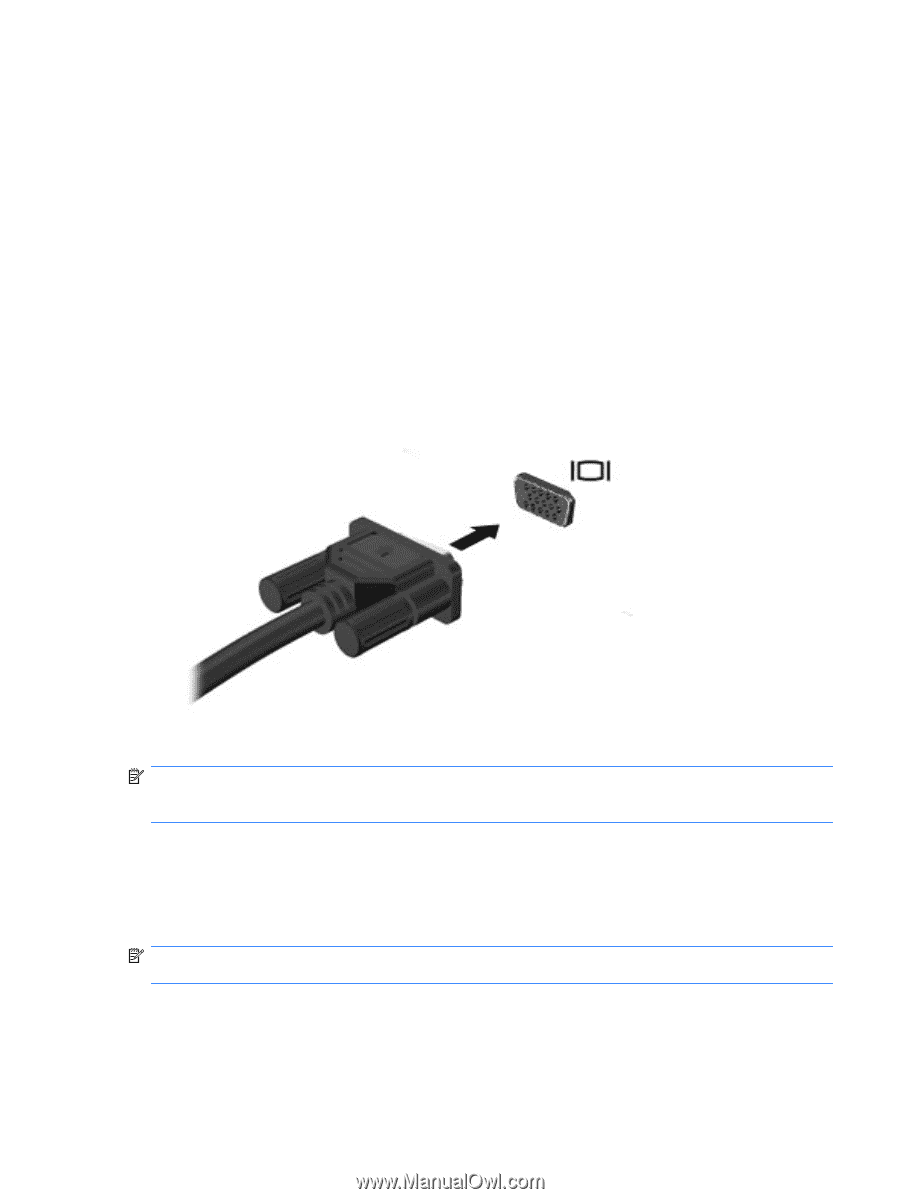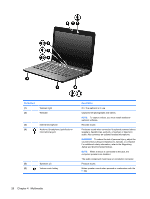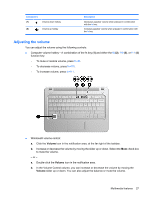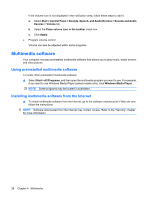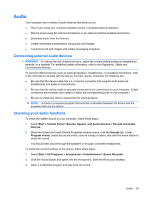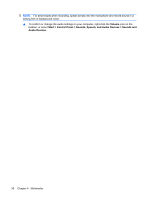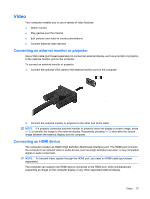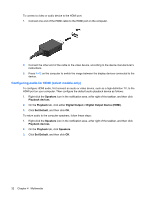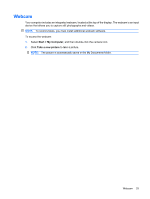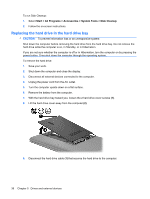HP Mini 311-1028TU Mini User Guide - Windows XP - Page 39
Video, Connecting an external monitor or projector, Connecting an HDMI device
 |
View all HP Mini 311-1028TU manuals
Add to My Manuals
Save this manual to your list of manuals |
Page 39 highlights
Video Your computer enables you to use a variety of video features: ● Watch movies ● Play games over the Internet ● Edit pictures and video to create presentations ● Connect external video devices Connecting an external monitor or projector Use a VGA cable (purchased separately) to connect an external display, such as a monitor or projector, to the external monitor port on the computer. To connect an external monitor or projector: 1. Connect the optional VGA cable to the external monitor port on the computer. 2. Connect the external monitor or projector to the other end of the cable. NOTE: If a properly connected external monitor or projector does not display a screen image, press fn+f2 to transfer the image to the external display. Repeatedly pressing fn+f2 alternates the screen image between the external display and the computer. Connecting an HDMI device The computer includes an HDMI (High Definition Multimedia Interface) port. The HDMI port connects the computer to an optional video or audio device, such as a high-definition television, or any compatible digital or audio component. NOTE: To transmit video signals through the HDMI port, you need an HDMI cable (purchased separately). The computer can support one HDMI device connected to the HDMI port, while simultaneously supporting an image on the computer display or any other supported external display. Video 31