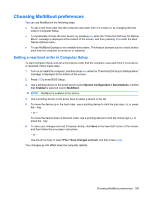HP Mini 5103 HP Mini User Gudie - Windows XP, Windows Vista, Windows 7 - Page 110
Updating programs and drivers, Using SoftPaq Download Manager, Search, Download
 |
View all HP Mini 5103 manuals
Add to My Manuals
Save this manual to your list of manuals |
Page 110 highlights
NOTE: Windows® includes the User Account Control feature to improve the security of your computer. You may be prompted for your permission or password for tasks such as installing software, running utilities, or changing Windows settings. Refer to Help and Support for more information. 5. Complete the installation by following the instructions on the screen. NOTE: After a message on the screen reports a successful installation, you may delete the downloaded file from your hard drive. Updating programs and drivers 1. Open your Web browser, go to http://www.hp.com/support, and then select your country or region. 2. Click the option for software and driver downloads, type your computer model number in the product box, and then press enter. - or - If you want a specific SoftPaq, type the SoftPaq number in the Search box, at the top-right corner of the screen. Then press enter, and follow the instructions provided. Proceed to step 6. 3. Click your specific product from the models listed. 4. Click your operating system. 5. When the list of updates is displayed, click an update to open a window containing additional information. 6. Click Download. 7. Click Run to install the updated software without downloading the file. - or - Click Save to save the file to your computer. When prompted, select a storage location on your hard drive. After the file is downloaded, navigate to the folder where the file was stored, and double-click the file to install the update. 8. If prompted to do so, restart your computer after the installation is complete. Using SoftPaq Download Manager HP SoftPaq Download Manager (SDM) provides quick access to SoftPaq information for HP computers without having to specify a SoftPaq number. The software works by reading and downloading a published database file containing computer model and SoftPaq information. Using this tool, you can easily search for SoftPaqs by computer model, and then download, unpack, and install the SoftPaqs. The program allows you to perform the following tasks: ● Search for, download, and install SoftPaq updates for your computer. ● View available and downloaded SoftPaqs for your computer. ● Create configuration files and specify search parameters for multiple configurations to help you manage SoftPaqs for multiple computers with various configurations. 100 Chapter 11 Software updates