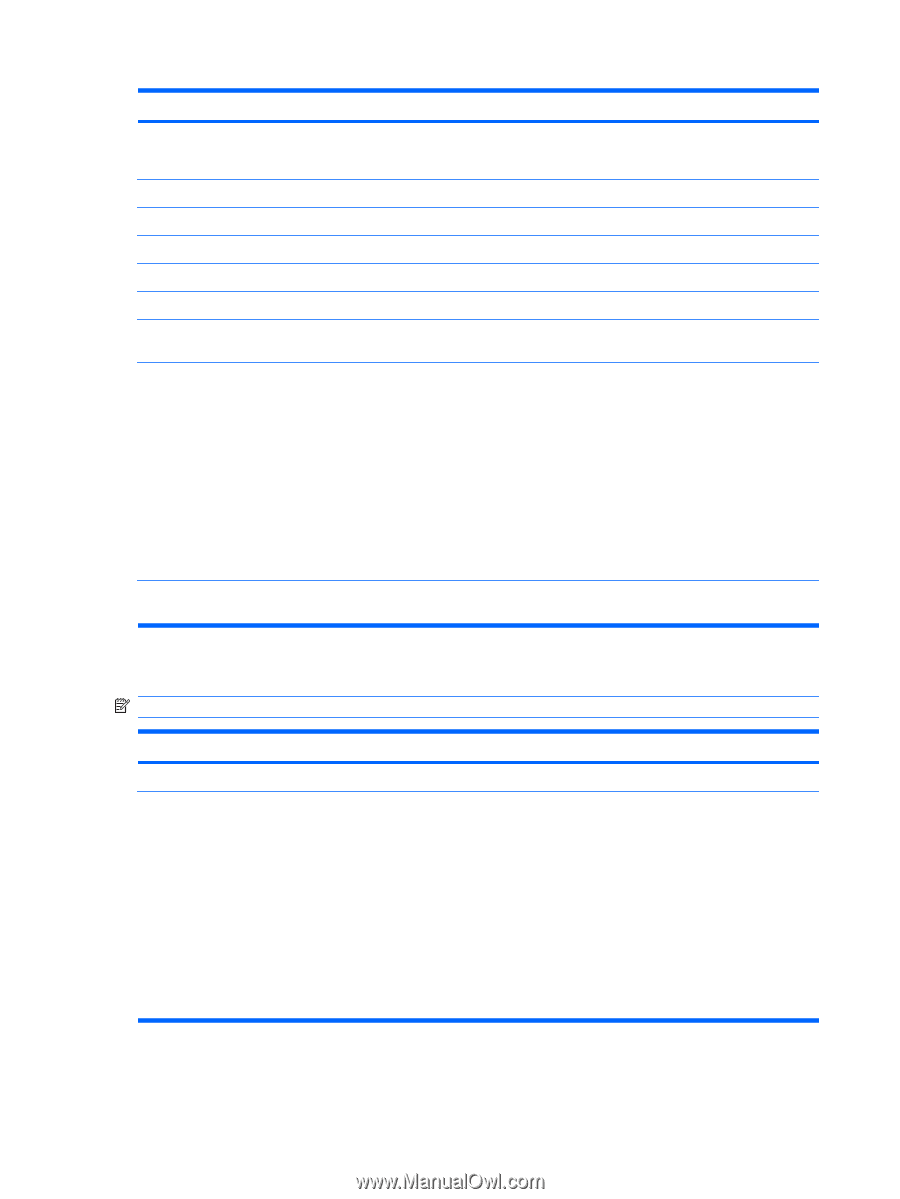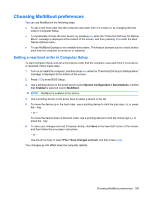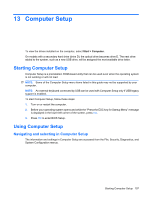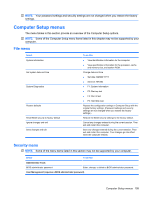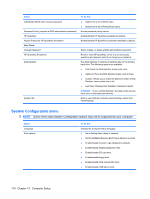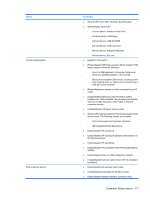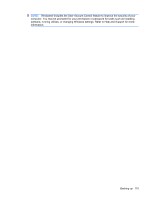HP Mini 5103 HP Mini User Gudie - Windows XP, Windows Vista, Windows 7 - Page 120
System Configuration menu, Select, To do this, CAUTION - password reset
 |
View all HP Mini 5103 manuals
Add to My Manuals
Save this manual to your list of manuals |
Page 120 highlights
Select Create New BIOS User Account password Password Policy (requires a BIOS administrator password) HP SpareKey Always Prompt for HP SpareKey Enrollment User Tools Change Password HP SpareKey Enrollment Disk Sanitizer System IDs To do this ● Select from a list of BIOS users. ● Select from a list of ProtectTools users. Revise password policy criteria. Enable/disable HP SpareKey (enabled by default). Enable/disable HP SpareKey enrollment (enabled by default). Enter, change, or delete a BIOS administrator password. Enroll or reset HP SpareKey, which is a set of security questions and answers used if you forget your password. Run Disk Sanitizer to destroy all existing data on the primary hard drive. The following options are available: ● Fast: Runs the Disk Sanitizer erase cycle once. ● Optimum: Runs the Disk Sanitizer erase cycle 3 times. ● Custom: Allows you to select the desired number of Disk Sanitizer erase cycles from a list. ● Last Pass: Displays Disk Sanitizer Completion Report CAUTION: If you run Disk Sanitizer, the data on the primary hard drive is destroyed permanently. Enter a user-defined computer asset tracking number and ownership tag. System Configuration menu NOTE: Some of the listed System Configuration options may not be supported by your computer. Select Language Boot options To do this Change the Computer Setup language. ● Set a Startup Menu delay in seconds. ● Set the MultiBoot Express Boot Popup delay in seconds. ● Enable/disable Custom Logo (disabled by default). ● Enable/display Display Diagnostic URL. ● Enable/disable SD card boot. ● Enable/disable floppy boot. ● Enable/disable PXE Internal NIC boot. ● Enable/disable USB device boot. 110 Chapter 13 Computer Setup