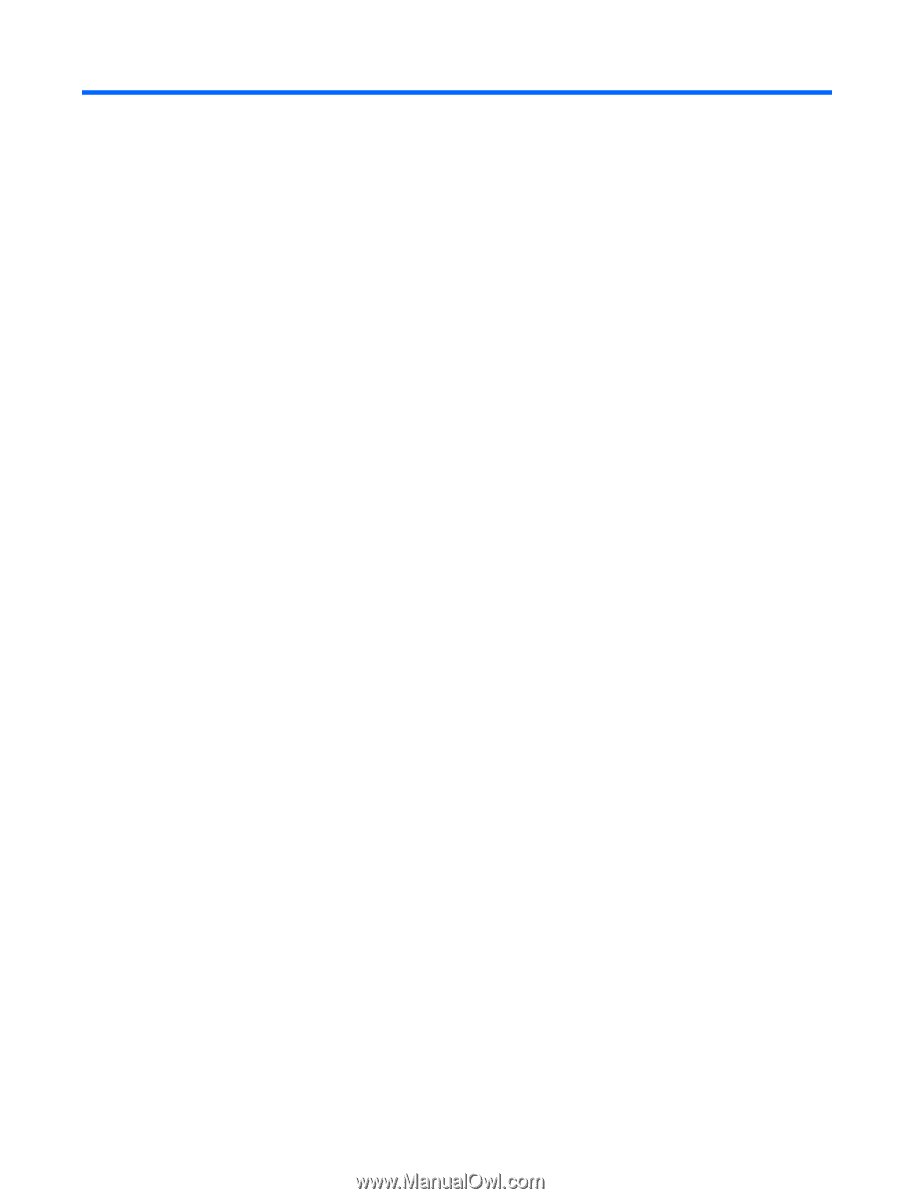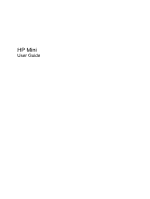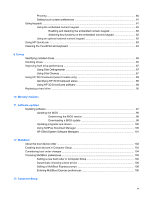Table of contents
1
Features
Identifying the hardware
.......................................................................................................................
1
Top components
..................................................................................................................
1
TouchPad
............................................................................................................
1
Lights
...................................................................................................................
3
Buttons
................................................................................................................
4
Keys
....................................................................................................................
5
Front components
................................................................................................................
5
Right-side components
........................................................................................................
6
Left-side components
..........................................................................................................
7
Display components
...........................................................................................................
8
Bottom components
.............................................................................................................
8
Carrying handle (select models only)
..................................................................................
9
Wireless antennas (select models only)
..............................................................................
9
Additional hardware components
......................................................................................
11
Identifying the labels
...........................................................................................................................
11
2
Power management
Setting power options
.........................................................................................................................
13
Using power-saving states
.................................................................................................
13
Initiating and exiting Sleep
................................................................................
13
Initiating and exiting Hibernation
.......................................................................
14
Using the battery meter
.....................................................................................................
14
Using power plans
.............................................................................................................
14
Viewing the current power plan
.........................................................................
14
Selecting a different power plan
........................................................................
15
Customizing power plans
..................................................................................
15
Setting password protection on wakeup
............................................................................
15
Using external AC power
....................................................................................................................
15
Connecting the AC adapter
...............................................................................................
16
Testing an AC adapter
.......................................................................................................
17
Using battery power
...........................................................................................................................
17
Finding battery information in Help and Support
...............................................................
18
Displaying the remaining battery charge
...........................................................................
18
v