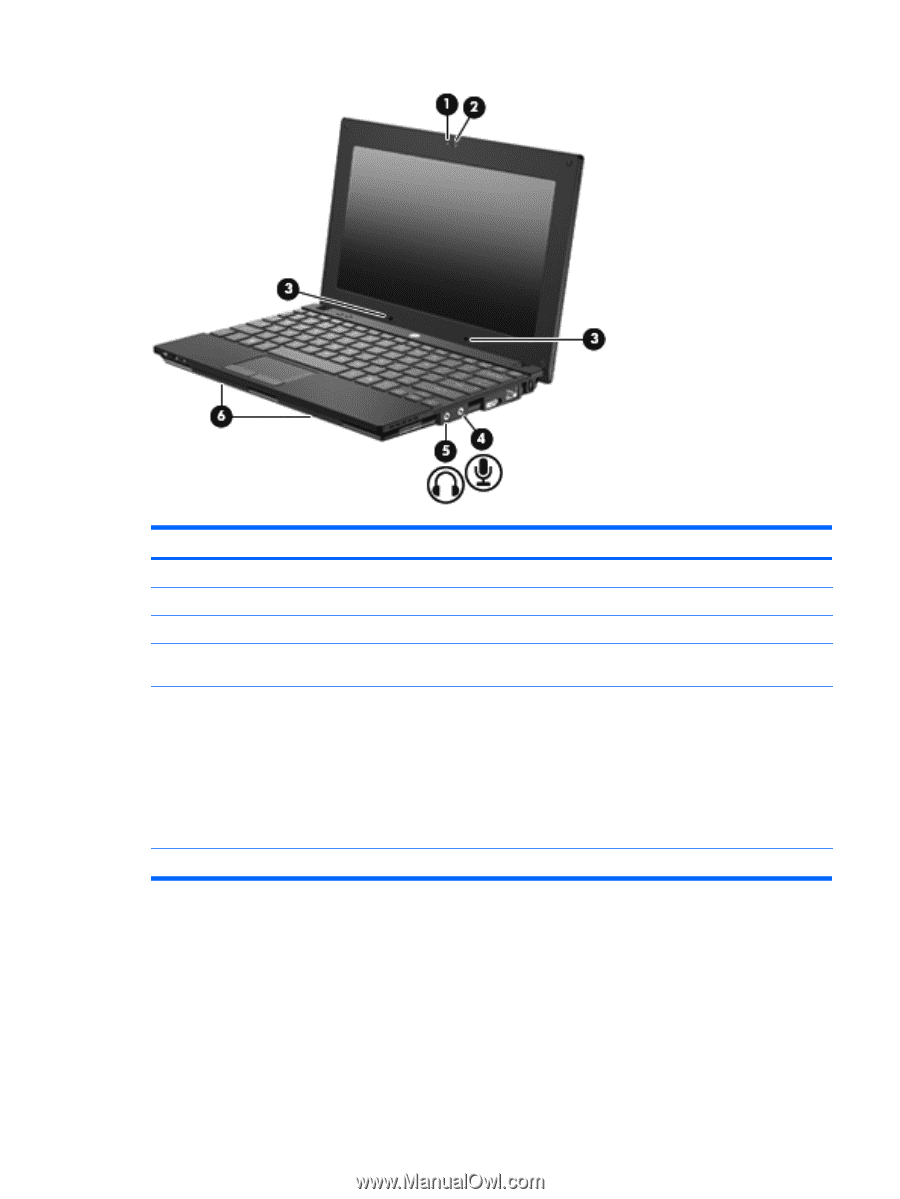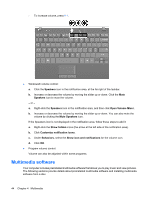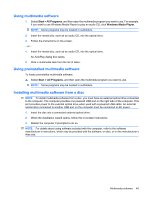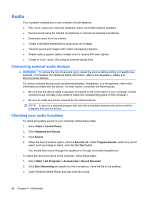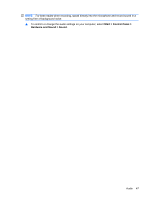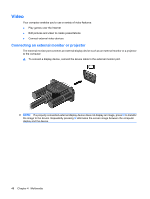HP Mini 5103 HP Mini User Gudie - Windows XP, Windows Vista, Windows 7 - Page 53
Adjusting the volume, You can adjust the volume using the following controls
 |
View all HP Mini 5103 manuals
Add to My Manuals
Save this manual to your list of manuals |
Page 53 highlights
Component (1) Webcam light (2) Webcam (3) Internal microphones (2) (4) Audio-in (microphone) jack (5) Audio-out (headphone) jack (6) Speakers (2) Description On: The webcam is in use. Records audio and video and captures still photographs. Record sound. Connects an optional computer headset microphone, stereo array microphone, or monaural microphone. Produces sound when connected to optional powered stereo speakers, headphones, ear buds, or a headset. WARNING! To reduce the risk of personal injury, adjust the volume before putting on headphones, earbuds, or a headset. For additional safety information, refer to the Regulatory, Safety and Environmental Notices. NOTE: When a device is connected to the headphone jack, the computer speakers are disabled. Produce sound. Adjusting the volume You can adjust the volume using the following controls: ● Computer volume function keys-Either the f8, f10, or f11 key: ◦ To mute or restore volume, press f8. ◦ To decrease volume, press f10. Multimedia features 43