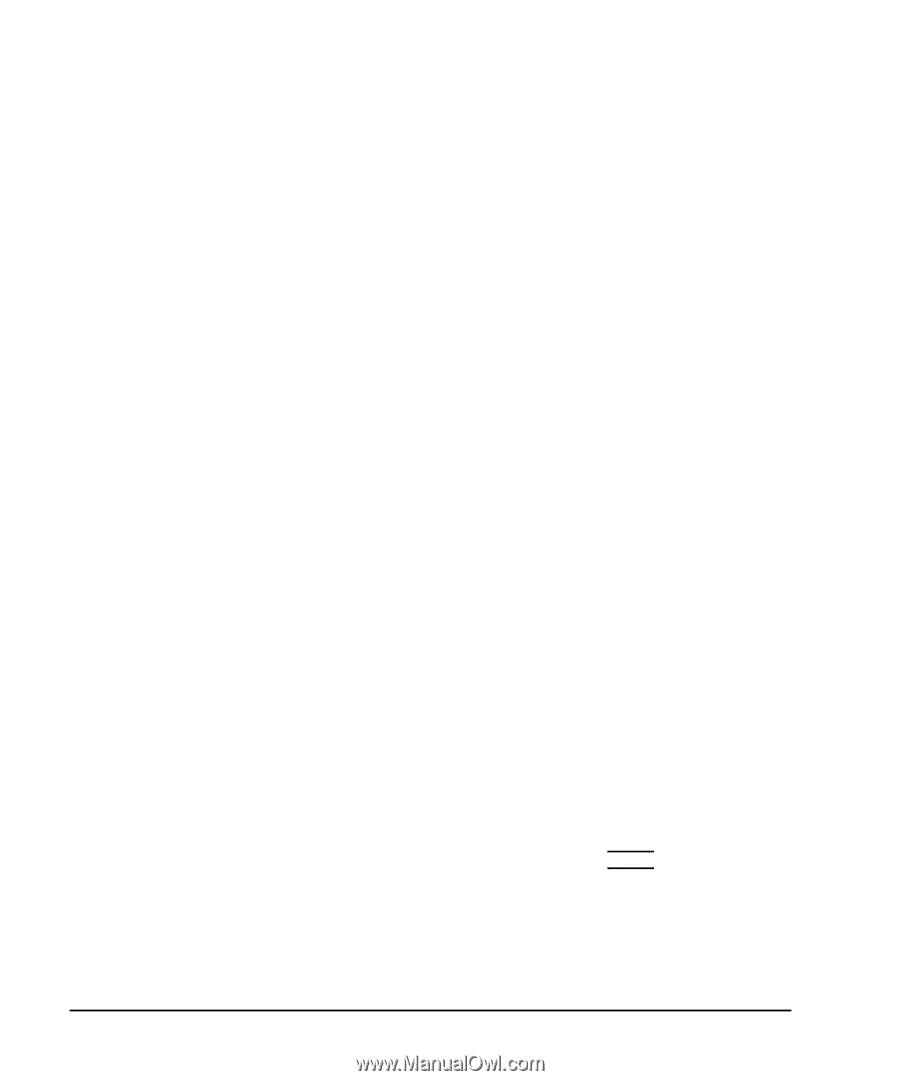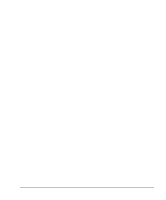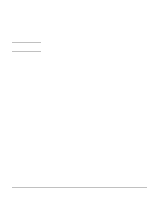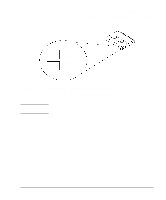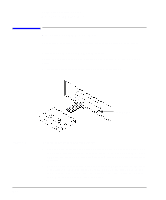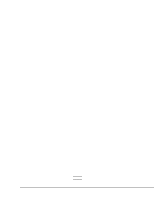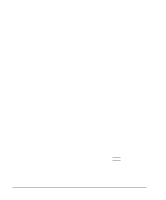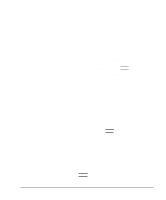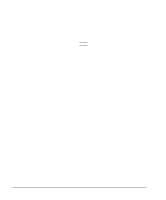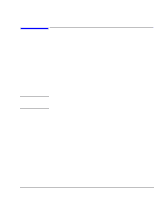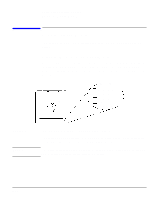HP Model 748 HP Model 748 Workstation Owner's Guide - Page 100
Archiving Data, Writing to a Data Cassette
 |
View all HP Model 748 manuals
Add to My Manuals
Save this manual to your list of manuals |
Page 100 highlights
Using Mass Storage Devices Operating the DDS Tape Drive 2 The System Administration Manager window opens. Double-click on Peripheral Devices ->. 3 The Peripheral Devices window opens. Double-click on Tape Drives ->. 4 The Tape Drives window opens. 5 In the list of tape drives, click on the desired tape drive to select it. 6 From the Actions menu, click on Show Device Files. A window opens with a list of the device files for the selected tape drive with an explanation of each one. Archiving Data This section describes how to transfer data to and from a DDS-format data cassette (saving and restoring) using the HP-UX tar command and your tape drive's device file. The tar command allows you to save files to a data cassette, restore files from a data cassette to your system, or list the files on your data cassette. Writing to a Data Cassette Use the following instructions to save files to a data cassette: 1 Check that the write-protect tab on the data cassette is in the write posi- tion. 2 Load the data cassette into the tape drive. 3 In a terminal window, enter the following command line to write to the tape: tar -cvf /dev/rmt/devicefile pathname Enter where devicefile is one of the device files listed from sam and pathname is the pathname of the file or directory containing files that you want to write to the tape. To use the data compression mode, use one of the device file names that sam listed as supporting compression. 7-24