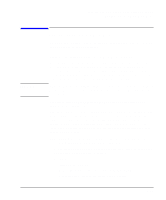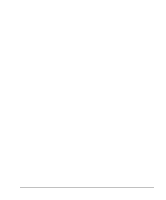HP Model 748 HP Model 748 Workstation Owner's Guide - Page 74
usr/bin/sam, Disks and File Systems, CD-ROM, Floppy, and Hard Disks, Device Missing
 |
View all HP Model 748 manuals
Add to My Manuals
Save this manual to your list of manuals |
Page 74 highlights
NOTE: 6-12 Installing and Configuring Mass Storage Devices Configuring for a Hard Disk Drive SAM does not support the following: • Changing the hardware address of a disk drive containing the root file system. • Changing the hardware address of a disk array. • Changing the hardware address of a disk that is part of software disk striping. After hardware installation has been completed, you'll need to ensure that your operating system is prepared to exchange data with the device. This section provides instructions for doing this. 1 Run SAM by typing: /usr/bin/sam (for HP-UX 9.x) /usr/sbin/sam (for HP-UX 10.x) Pressing the f1 key gives you context-sensitive information for the object at the location of the cursor. 2 Choose Disks and File Systems (highlight and click on OK or press Enter). 3 Choose CD-ROM, Floppy, and Hard Disks. 4 Choose the line identifying the type of new disk you have connected. In the "Use" column, it will be designated as "unused". 5 In the next screen, choose the line identifying the model of the new disk. If the device you have connected does not appear on the list: A Check your hardware connections, and make sure that the device is turned on. B Click on the button Device Missing, and you will be given the following op- tions: Have SAM rescan the system for the device. If you have connected the device after starting SAM, you should click on Yes. Otherwise, click on No. Respond to the confirmation screen regarding whether the device is connected and powered up. Respond to the confirmation screen regarding whether additional device drivers are needed. (Unless the kernel has, for some reason, had drivers re-