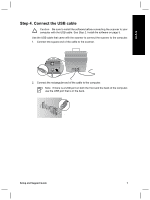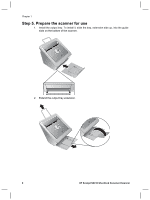HP N6010 Setup and Support Guide - Page 12
Step 6. Test the installation - scanjet document sheet feed scanner
 |
UPC - 882780590472
View all HP N6010 manuals
Add to My Manuals
Save this manual to your list of manuals |
Page 12 highlights
Chapter 1 Step 6. Test the installation Caution Before placing an item in the document feeder, make sure that the item does not contain wet glue, correction fluid, or other substances that can be transferred to the interior of the scanner. Make sure there are no curls, wrinkles, staples, paper clips, or any other attached material. Sheets should not be stuck together. 1. Place a single page in the document feeder. The page should be face down, with the top of the page pointing down ( ). 2. Adjust the paper guides. The paper guides must be touching both sides of the page to work properly. Ensure that the page is straight and that the guides are against the edges of the page. Note To adjust the paper guides, press on the lower part of the guide. 3. Press the Scan to PDF ( ) button. The page will feed through the scanner. A scan of the page should appear on your computer screen in the PDF viewer. This confirms that the installation was successful. Note You must have Adobe Acrobat Reader or another PDF-viewing program installed in order to successfully complete this process. If you do not have a PDF viewer, run this test using the Scan Document button. If a scan of the page does not appear on your computer screen, see Troubleshooting on page 18. 10 HP Scanjet N6010 Sheetfeed Document Scanner