HP N9120 HP Scanjet N9120 - Getting Started Guide - Page 14
How to load documents - scanjet could not be selected
 |
UPC - 883585711567
View all HP N9120 manuals
Add to My Manuals
Save this manual to your list of manuals |
Page 14 highlights
Chapter 2 2 1 How to load documents 1. Flip up the paper stop in the output tray that best matches the size of the documents that you are scanning. Select the stop position that is closest to (and beyond) the edge of your documents as they come out of the ADF. 2. Fan the stack of document pages to ensure that the pages do not stick together. Fan the edge that will be pointing into the feeder in one direction, and then fan that same edge in the opposite direction. 10 HP Scanjet N9120
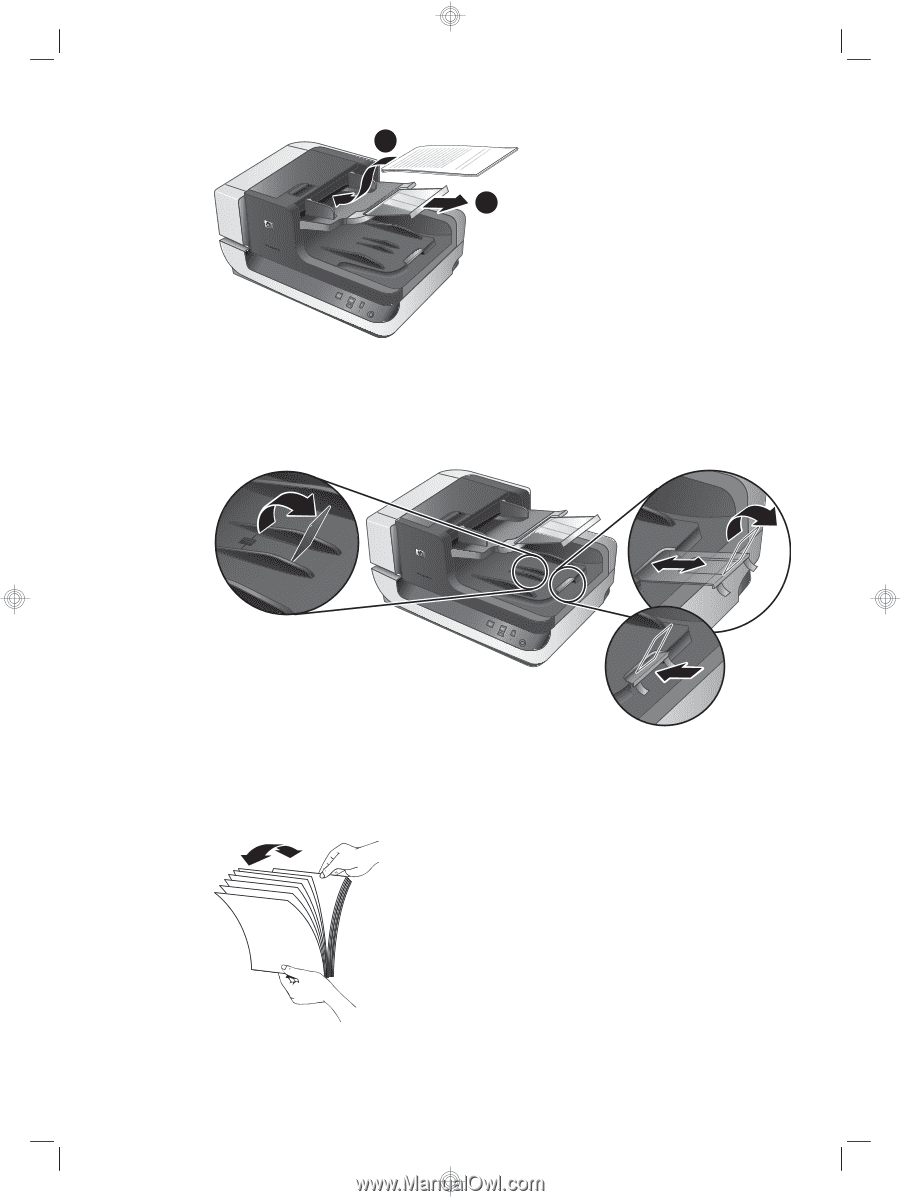
1
2
How to load documents
1.
Flip up the paper stop in the output tray that best matches the size of the documents
that you are scanning. Select the stop position that is closest to (and beyond) the
edge of your documents as they come out of the ADF.
2.
Fan the stack of document pages to ensure that the pages do not stick together. Fan
the edge that will be pointing into the feeder in one direction, and then fan that same
edge in the opposite direction.
Chapter 2
10
HP Scanjet N9120














