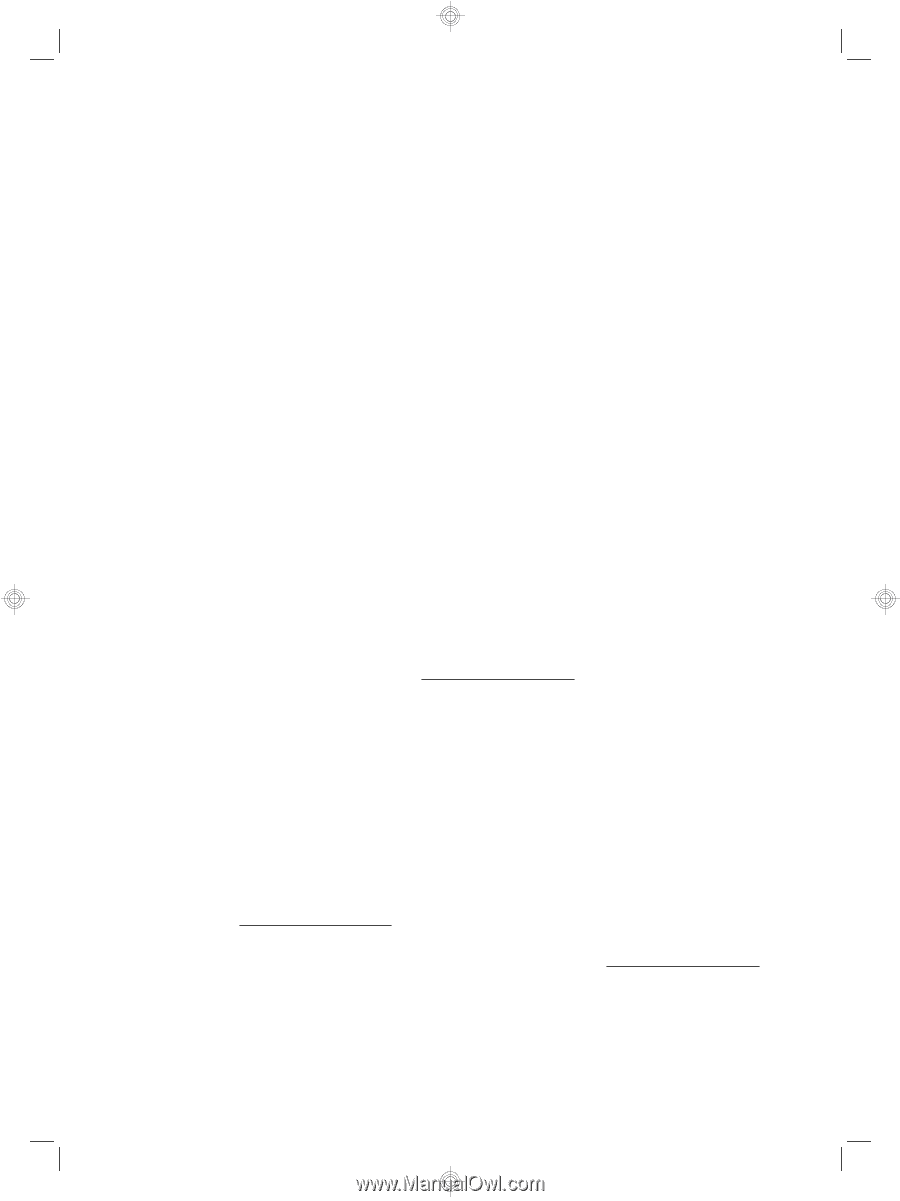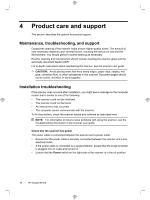HP N9120 HP Scanjet N9120 - Getting Started Guide - Page 22
Getting assistance - scanjet review
 |
UPC - 883585711567
View all HP N9120 manuals
Add to My Manuals
Save this manual to your list of manuals |
Page 22 highlights
Chapter 4 Uninstall and then reinstall the HP Scanjet drivers and utilities If checking the scanner cable connections did not solve the problem, the problem might have occurred because of an incomplete installation. Try uninstalling and then reinstalling the HP scanning drivers and utilities. 1. Press the Power switch to the off position, and then disconnect the USB cable and power cable from the scanner. 2. Use the Add/Remove tool (in Windows Vista, the Programs and Features tool) from the Control Panel to uninstall the following items: • HP Scanjet N9120 Document ISIS/TWAIN • HP Scanjet N9120 Utilities 3. Restart the computer. 4. Use the HP Scanning Software CD that came with the scanner to reinstall the HP Scanjet Drivers and Tools. 5. Reconnect the USB cable and power cable to the scanner, and then press the Power switch to the on position. After 30 seconds, the Power LED is lit with a steady green light and the Attention LED is off. Getting assistance In order to get the best from your HP product, please consult the following standard HP support offerings: 1. Please consult the product documentation that came with the product. • Review the troubleshooting section in this manual. • Review the software documentation that is described in "Where to get additional information". 2. Visit the HP online support at www.hp.com/support or contact your point of purchase. HP online support is available to all HP customers. It is the fastest source for up-todate product information and expert assistance, including the following features: • Online chat and E-mail access to qualified support specialists • Software and driver updates for your product • Valuable product and troubleshooting information for technical issues • Proactive product updates, support alerts, and HP newsletters (available when you register your product) 3. HP support by phone • Support options and fees vary by product, country/region and language. • Fees and policies are subject to change without notice. Please check the web site www.hp.com/support for the latest information. 4. Post-warranty period After the limited warranty period, help is available online at www.hp.com/support. 18 HP Scanjet N9120