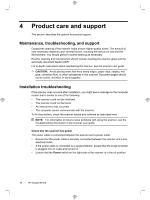HP N9120 HP Scanjet N9120 - Getting Started Guide - Page 20
Product care and support - scanjet software
 |
UPC - 883585711567
View all HP N9120 manuals
Add to My Manuals
Save this manual to your list of manuals |
Page 20 highlights
4 Product care and support This section describes the options for product support. Maintenance, troubleshooting, and support Occasional cleaning of the scanner helps ensure higher-quality scans. The amount of care necessary depends upon several factors, including the amount of use and the environment. You should perform routine cleaning as necessary. Routine cleaning and maintenance should include cleaning the scanner glass and the automatic document feeder (ADF). For in-depth instructions about maintaining the scanner, see the scanner user guide. CAUTION: Avoid placing items that have sharp edges, paper clips, staples, wet glue, correction fluid, or other substances in the scanner. Document pages should not be curled, wrinkled, or stuck together. Installation troubleshooting If the scanner does not work after installation, you might see a message on the computer screen that is similar to one of the following: • The scanner could not be initialized. • The scanner could not be found. • An internal error has occurred. • The computer cannot communicate with the scanner. To fix the problem, check the scanner cables and software as described here. NOTE: For information on how to solve problems with using the scanner, see the troubleshooting information in the scanner user guide. Check that the scanner has power The power cable is connected between the scanner and a power outlet. • Ensure that the power cable is securely connected between the scanner and a live electrical outlet. • If the power cable is connected to a surge protector, ensure that the surge protector is plugged into an outlet and turned on. • Ensure that the Power switch on the right side of the scanner is in the on position. 16 HP Scanjet N9120